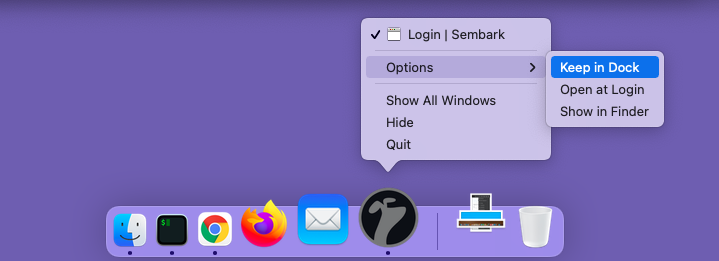Download Sembark on your Mac OS PC
To install our application on your Laptop/Desktop, please open the web application url in a chromium based browser e.g. Google Chrome. Once you open it, you will see an icon button to install the web application as shown in the image bellow.
INFO
A chromium based web browser e.g. Google Chrome, Microsoft Edge, Brave etc. should be installed on your device.
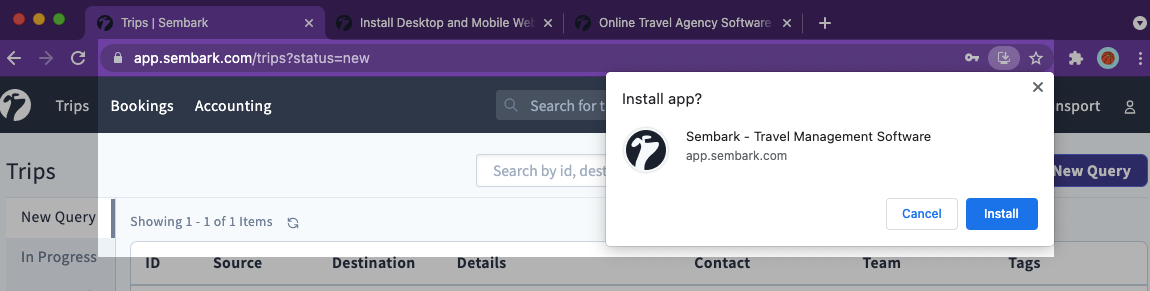
Click on this icon and then click on Install to install the web application. After installation, the application will open automatically.
Now you should pin it in the Taskbar on Windows or keep it in the Dock on MacOS devices for quick access. Here are some instruction on how to do it.
Dock
MacOS/Apple Desktop computers have a access panel, called Dock, to quick access frequently used application as shown in the image bellow.

To pin an application to the Dock on MacOS, open the application if not already opened. Once opened, you should see the application icon in the Dock.
INFO
You can open the application after pressing command+spacebar keys together and type Sembark in the search bar.
Now, right click on the application icon in the Dock. You will see a menu pops up. Under the Options item in this menu, click on Keep in Dock if not already checked.