Download Sembark on your Windows PC
Sembark Travel Software is available on Microsoft Store App for your Windows 10 and 11 powered PC. Click bellow to download and install the App.

Alternative Methods
If you are on an older version of Windows or having issues with above installation method, please follow the guidelines bellow.
Install Sembark Web App
To install our application on your Laptop/Desktop, please open the web application url in a chromium based browser e.g. Google Chrome. Once you open it, you will see an icon button to install the web application as shown in the image bellow.
INFO
A chromium based web browser e.g. Google Chrome, Microsoft Edge, Brave etc. should be installed on your device.
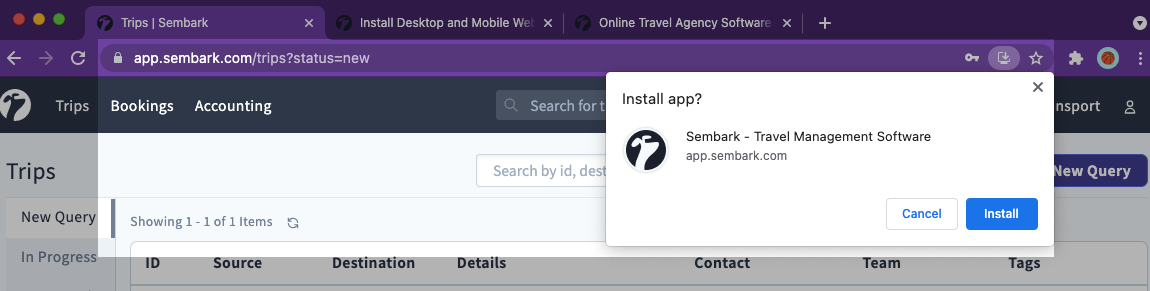
Click on this icon and then click on Install to install the web application. After installation, the application will open automatically.
Now you should pin it in the Taskbar on Windows or keep it in the Dock on MacOS devices for quick access. Here are some instruction on how to do it.
Pin to Taskbar
Taskbar on Windows is the bottom sheet on your Desktop from where you can easily access frequently used application as shown in the image bellow.
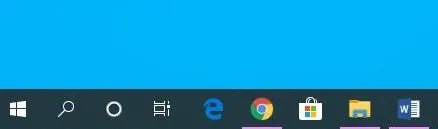
To pin an application to the Taskbar on Windows, open the Sembark application if not already opened. Once opened, you should see the application icon in the Taskbar.
INFO
You can open the application after pressing Windows key and type Sembark in the application search bar.
Now, right click on the application icon in the Taskbar. You will see an option saying Pin this program to taskbar. Click on this and the application will be kept in the taskbar.