Open app.sembark.com and login to your account.
You will find the Add Query Button on the right side. Click on it and a form will appear. Now follow it and enter details one by one:-
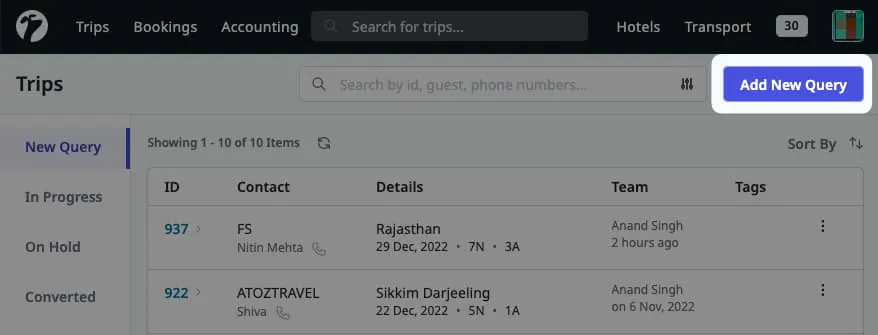
A. Query Source
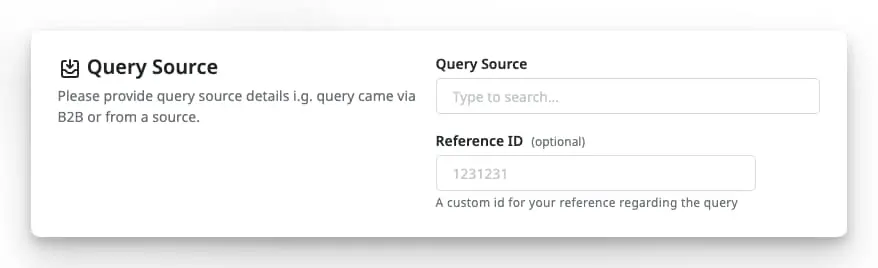
First we will add details about source of the query received-
- If you have received the query from a B2B Agency, Type their name Like: ABC Holidays, Click on add new source and fill basic details like Full Name of Agency, Short Name, City, Contact Number and Save. Now Type B2B Agency name again and select. In the second box provide, Enquiry person Details.
- If the query is received through other mediums like your own website, Google Ads, Direct Guest etc then select the appropriate query source name.
Note: Enter Reference ID only if you have received a number / ID from the Query Source. This is not the Trip ID, Software will create a new and Unique Trip ID automatically, once you save this form.
B. Destination and Duration
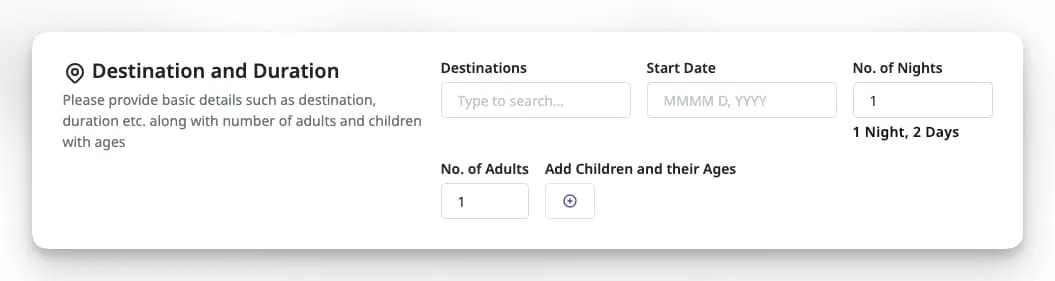
Second, we will add additional details from query like Destination, Travel Date, Pax details Etc.
- As requested in the query, choose a matching destination from the list.
- Click on the Start Date Box and select the query start date from the calendar.
- Enter Number of Nights requested in the query.
- Enter the number of adults.
- To add children click on the ⊕︀ icon and select age of the first child. Subsequently you can add any number of children provided in the query.
C. Guest Details

This section is conditional as below-
- If you have received the query from a B2B Agency, you can skip Guest name, contact number as mostly these details are not provided at the time of query. But if you have details then it is recommended to enter the details.
- If the query is received through other mediums like your own website, Google Ads, Direct Guest etc, you have to enter Guest Name and Contact Number. Email ID also needs to be entered if available.
You can enter multiple Guest contact numbers if available.
D. Comments or Notes
As we completed basic details entries, Now you need to enter all other information provided in the query like Hotel Choices, Cities covered, cab type, specific requirements etc. These details will help in creating the desired quotation.
Now click on the Save Details button and you have successfully added the query into the system.