Once you’re onboarded to Sembark, you can access your dashboard using your registered email address and password.
How to Login
- Visit https://sembark.com and click on the Login link at the top of the page.
- Enter your registered email address and password to access your Sembark Dashboard.
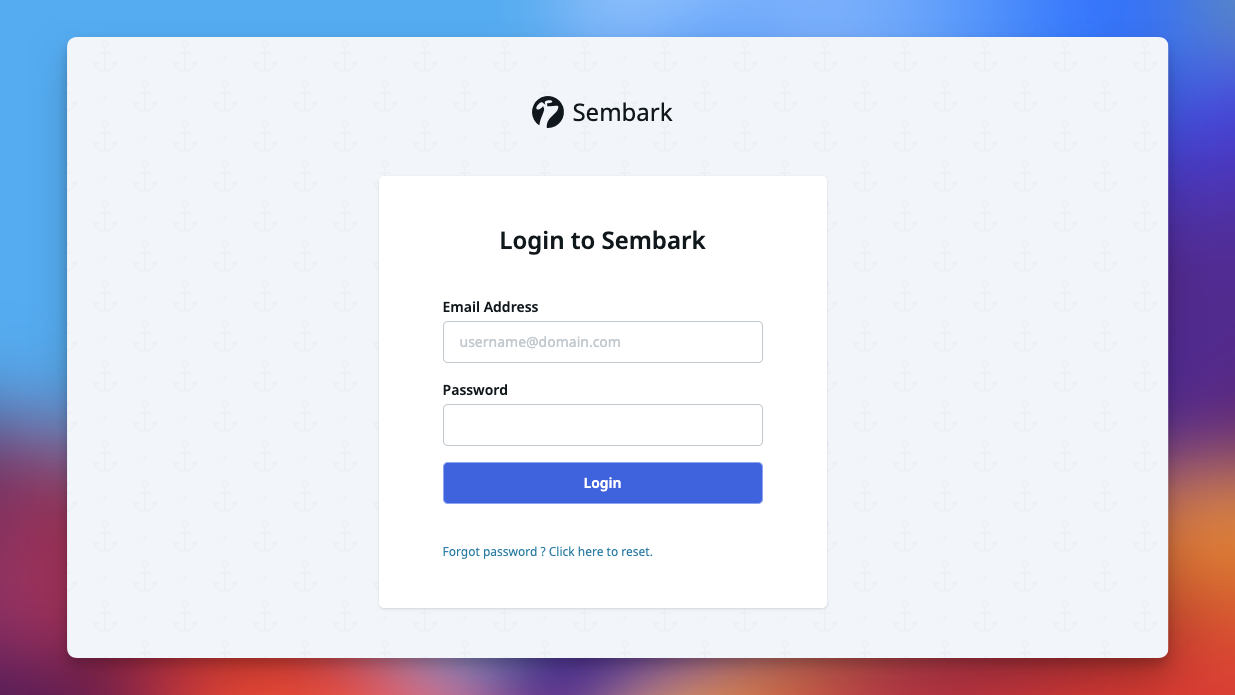
Facing Issues While Logging In?
Here are some common problems you may encounter while trying to log in, along with suggested solutions:
1. Invalid Credentials
If you receive an “Invalid Credentials” error, it means the email or password entered is incorrect.
TODO
Add Image showing invalid credentials error
Solutions
- If you’ve forgotten your password, use the “Forgot Password” link to reset it.
- Double-check your email address for typos.
- If you’re unsure of your registered email, contact your account admin for verification.
- Ensure you’re logging in from the correct link. Visit https://sembark.com and then click on
Login.
2. Too Many Failed Attempts
After multiple failed login attempts, a “Too Many Attempts” error may appear, along with a countdown timer that temporarily restricts further login attempts.
What to Do
- Wait until the countdown ends before trying again.
- Avoid repeated failed logins, as they can lead to temporary lockouts.
- If issues persist, try resetting your password or contacting support.
3. Login Blocked Due to Multiple Active Sessions
To maintain account security and prevent misuse, login access may be temporarily blocked if the same account is used on multiple devices or locations simultaneously.
Why This Happens
- This is a security measure to avoid unauthorized usage or data conflicts.
- Please ensure only one person accesses an account and logs in from trusted devices only.
Data Corruption & Inconsistencies
Using the same account on multiple devices or browsers can lead to data corruption and system instability.
Best Practices
- Use your account only on trusted devices.
- Avoid sharing your login credentials.
- Maintain one active session at a time.
4. Account Disabled
If your account is disabled, you’ll be unable to log in. This can happen for the following reasons:
TODO
Show image showing account disabled error
Admin Action
- Your team admin or manager may have temporarily or permanently disabled your account.
- Contact your team manager or admin for assistance.
Overdue Subscription
- Accounts with unpaid or overdue subscription fees will be disabled automatically by our system.
- If you’re an Account Admin, contact Sembark Support immediately.
- Regular users should reach out to their team admin or manager for more information.
5. System Upgrade in Progress
If you see a message like in the screenshot - “We’re currently upgrading our system! Please check back later… - it means Sembark is being updated.
TODO
Add image showing system upgrade in progress screenshot
Solution
- Wait 10–15 minutes for the update to complete.
- Once the process is done, you can log in as usual.
- This occurs when new features or improvements are going live.
For further help or technical support, feel free to contact our support team via support@sembark.com or through the in-app help center.