Add follow-ups every time you speak with the client. It is shown on the right side of the page. You can also assign tags to quickly identify your interested or non-interested leads.
Follow-ups
You can view the latest follow-up on a query in the queries listing page itself under the “In Progress” tab.
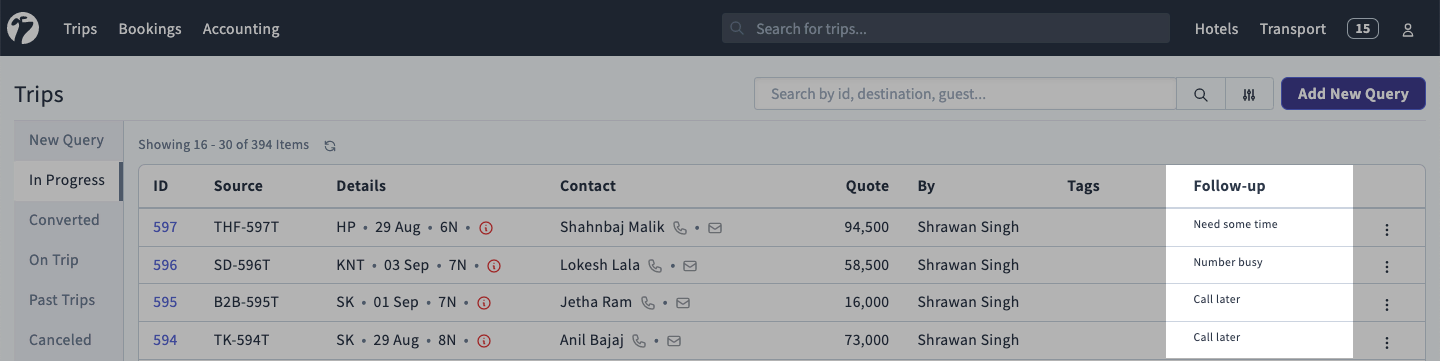
Add New Follow-ups
On a query details, you can all the follow-ups for this query as shown in the figure bellow.
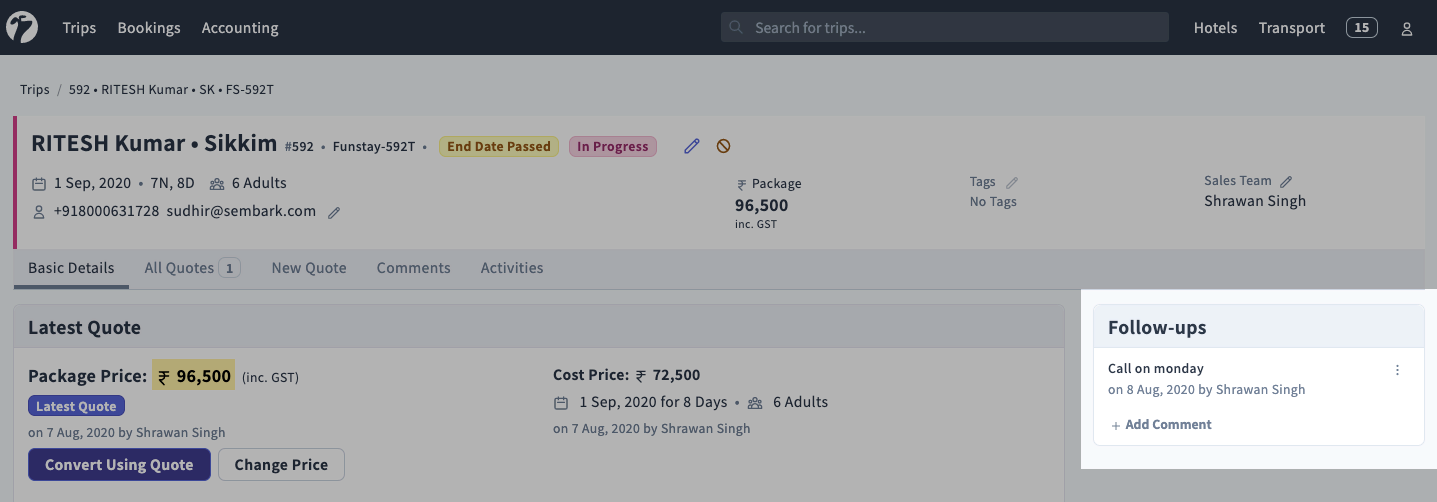
Click on Add Comment to add a follow-up comment to this query. Provide a descriptive text for the followup and click on Save to save these details.
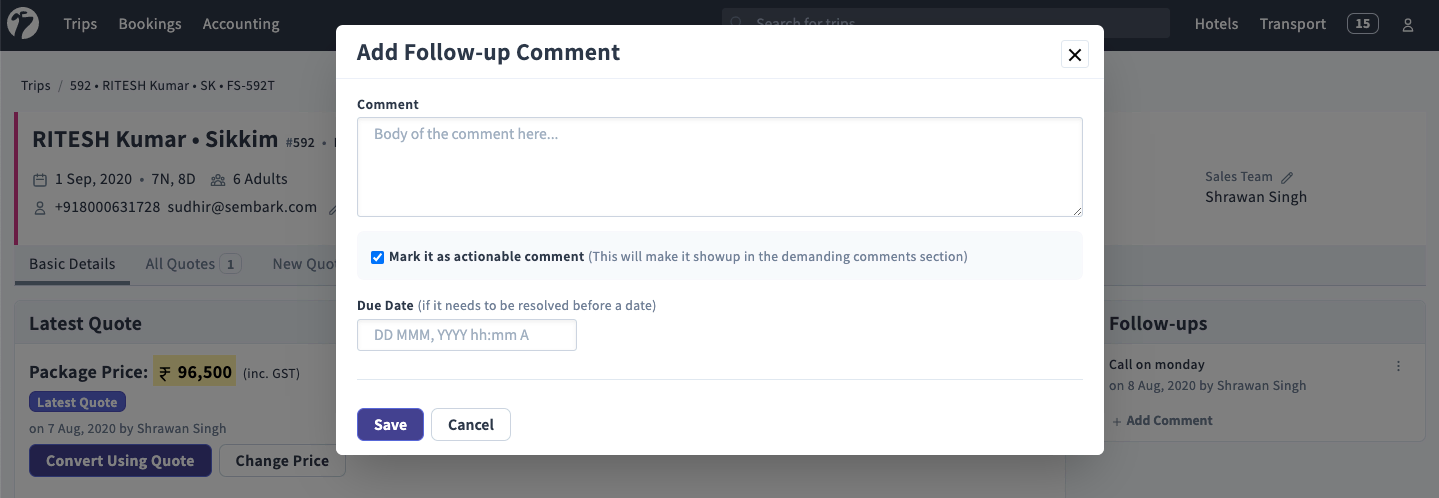
Reminders
To recieve reminders regarding your follow-ups, you should set a Due Date and time when adding a follow-up. You will recieve a email for follow-up reminder, 30 minutes prior to the due date and time.
Tags
Similar to follow-ups, you can attach Tags to a query. Tags allows you to categories and filter queries easily. You can add tag(s) from the query details page from the tags ui in the header section. Click on pencil icon to add or remove tags from a query.