Now you can generate Proforma Invoices for your sales in few clicks. Invoices will use details from your Trip Sources, Organization's billing details and Selling Quotation to auto-populate items and billing details. An Origin City / Place of Supply can also be attached to trips to better analyse your Sales.
Let's dive into details of this release.
Origin City of Queries and Tourists
You can now attach an origin city to Trips during creation or during updation. You can also attach a city to the Guest details from the Trip's Details page.

To attach an origin city, type the City, State, Country in the input field.
Billing Details of Guest
You can now attach billing details along with an origin city. These details will be used in Invoices of your B2C queries. To attach/update billing details of a guest, click on the Pencil icon next to Guest details and set the appropriate details.
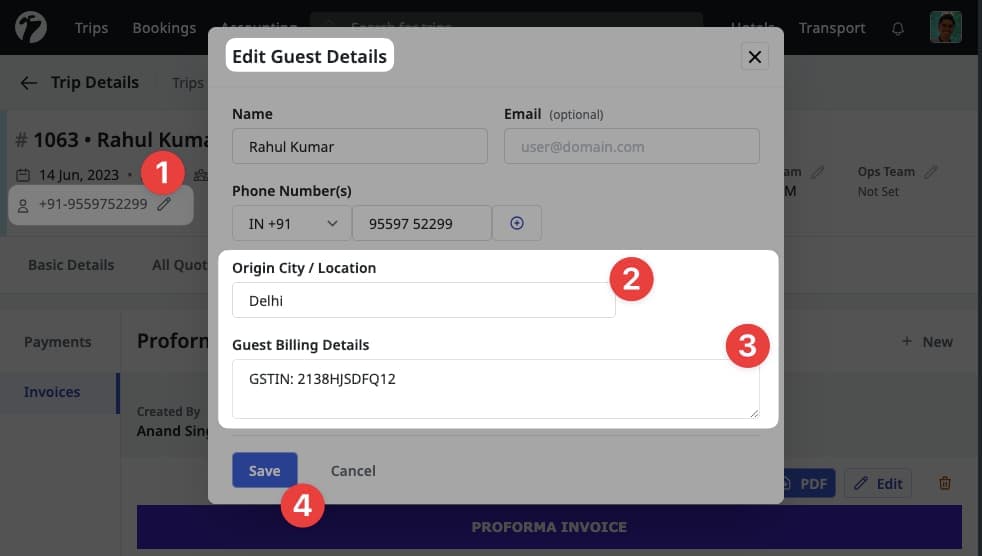
Proforma Invoices
You can create Proforma/Draft Invoice on conversion or on-hold bookings. You can use Proforma Invoices to request payments and to share tax details with your customers.
To view your Proforma Invoice(s) for a Trip, visit the Accounting > Invoices Tab from the Trip's Detailed page.
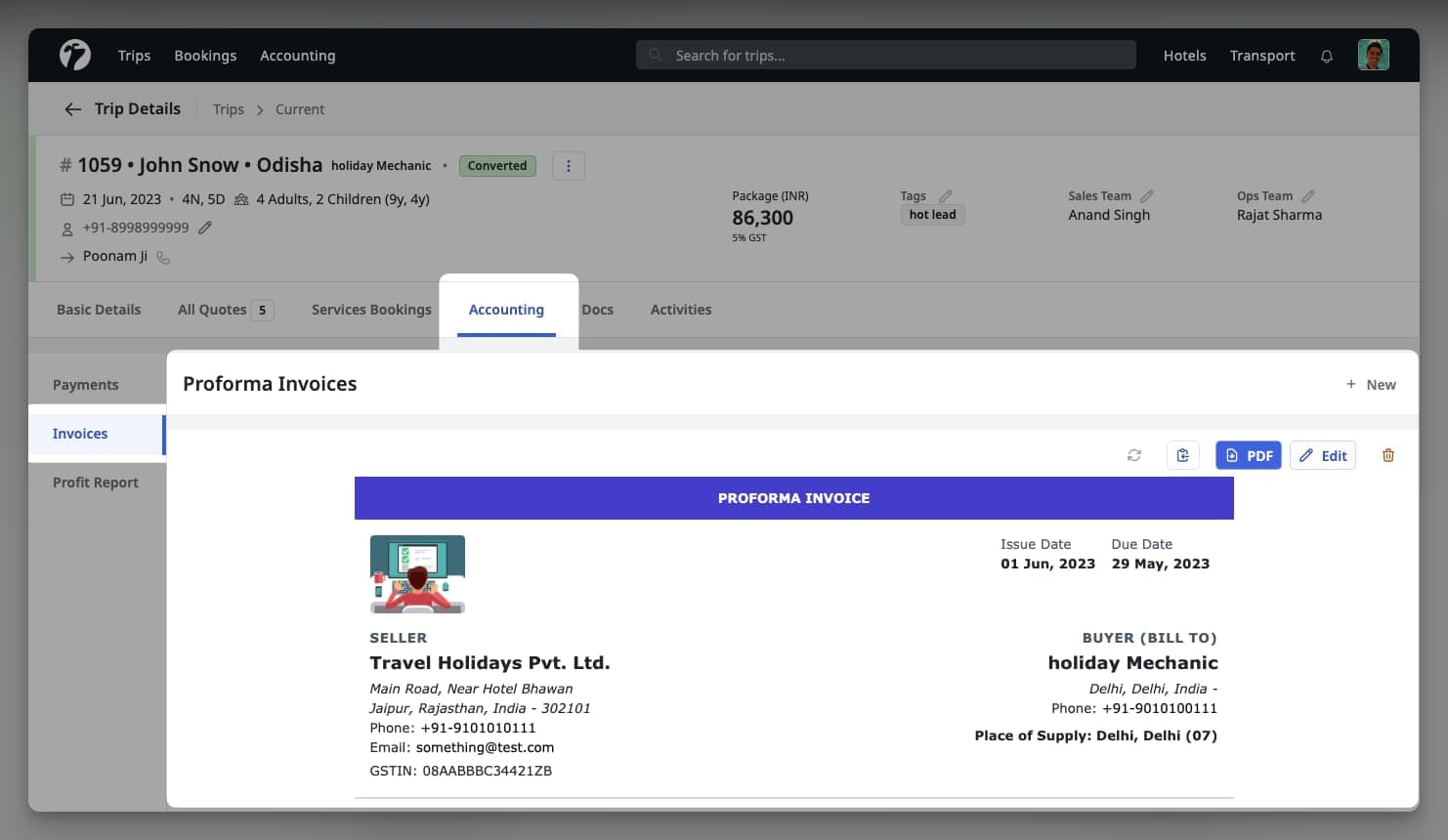
Create Proforma Invoice
To create a Proforma Invoice for a Trip, visit the Accounting > Invoices Tab from its detailed page.
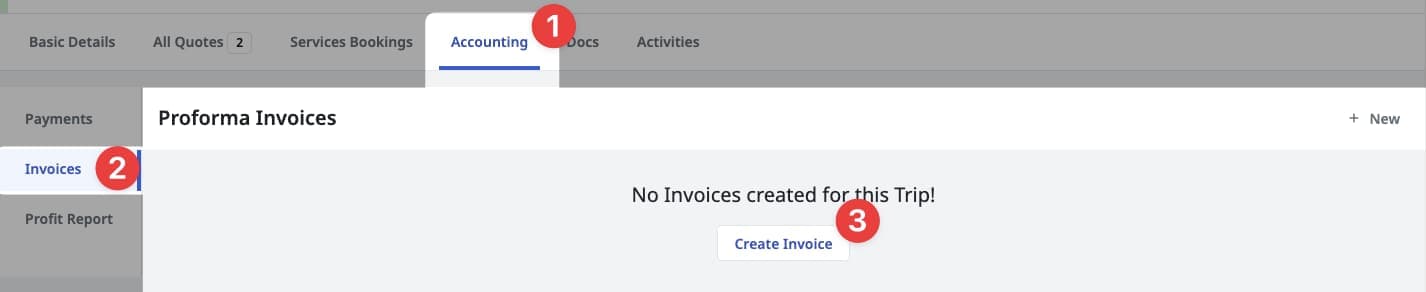
This will initiate the invoice creation flow.
Billing Addresses
In the top header section of creation flow, you will see seller's (your) and buyer's (B2C/B2B) billing addresses along with billing details.
Seller (Your) Billing Details
Invoices will automatically use the Destination-wise billing addresses from your Oganization's Settings page. To update any info in your billing details, please update them in from Organization > Settings from the Billing Addresses section. Checkout the product documentation for more details.
Destination-wise and Primary Addresses
Invoices will use destination-wise billing address and fallback to your primary billing address if not specified. When updating your billing address details, please make sure you are updating the correct address.
Buyer (B2B/B2C) Billing Details
Software will automatically pick the billing details from the B2B (Trip Sources) and B2C (Guests) if you have updated the same in source details. You can also update the buyer's billing details directly from the Invoice creation/updation flow.
Place of Supply
In most of the cases, place of supply will determine the type of taxation applicable in your sales. The place of supply should be according to the provided services and your accounting rules. Please consult with your accounts team and government rules to ensure proper place of supply is selected for your sales.
Particulars
All services and their taxation details must be provided with a proper description of every item. Using the taxation details from the quotation, system will auto-fill the particulars and taxation details. You MUST verify and ensure that these details are as per your accounting and government rules.
Liability and Correctness
Software will help in auto-filling the details of particulars and taxation but these details might be incorrect or may not follow local accounting or government rules. Hence, these details MUST be verified and corrected by the Invoice issuer before issuing any invoice.
Terms and Special Notes
You can also include (optional) any special notes and terms applicable for a particular invoice.
Payment Details
Proforma Invoices will automatically use the bank accounts details from your Organization's setting page. You should add bank account details if you want the software to automatically include these details in generated invoices. Checkout the Bank Accounts documentation for more details.
Sharing Invoice
You can share invoices via Email or you can download the PDF which is automatically generated for all your invoices. To share the Invoice via Email, click on Copy icon which will copy the Invoice as Email. Simply paste the content in your Email composer and it is ready to be shared.

You can also download the Invoice as PDF and share a copy as per your requirements.
Update Proforma Invoice
You can update the details of a Proforma Invoice in the same way you create an Invoice. To update, visit the Invoice's detailed page and click on Edit icon, right next to the Copy button.
Destination-wise Auto Leads Distribution
If you are using Sembark Integrations to bring leads from your landing pages and you have multiple destination -wise sales team, we are delighted to update you that now your new leads will be auto-distributed among the sales team based on destination. So, if the leads come for a particular destination and you have a team of 4 sales persons working on that destination, the leads will only be distributed among these 4 members only.
Duplicate Query Warning
With this update, you will get a warning during query creation if you try to enter query details with phone number which has already been entered into the system and is in New or In-Progress status.
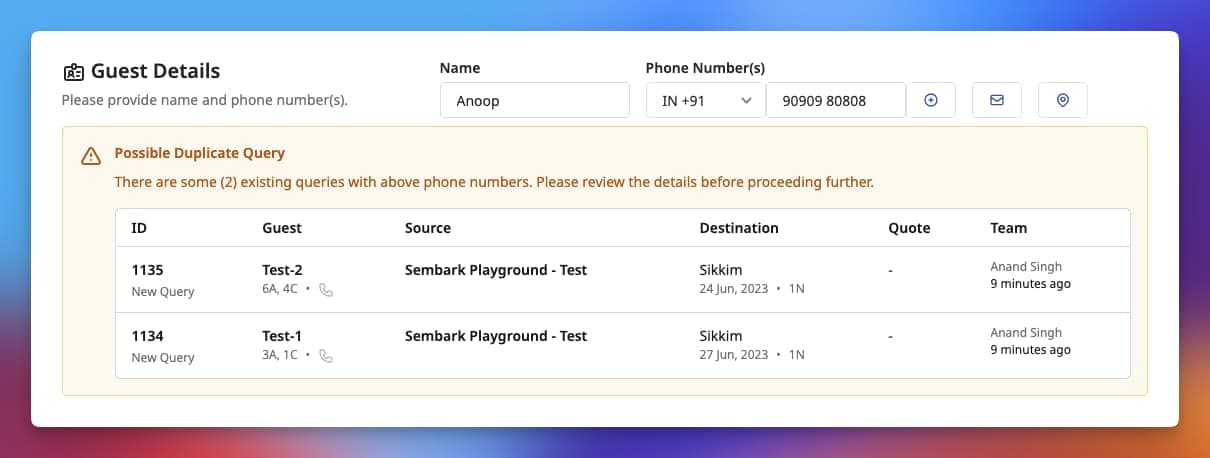
Backend Rates in Quotes Summary
System or Backend rates will now be shown in the Quote Summary during creation and on Quote's details page. This way, you can easily figure-out rates which are modified for a particular quote.
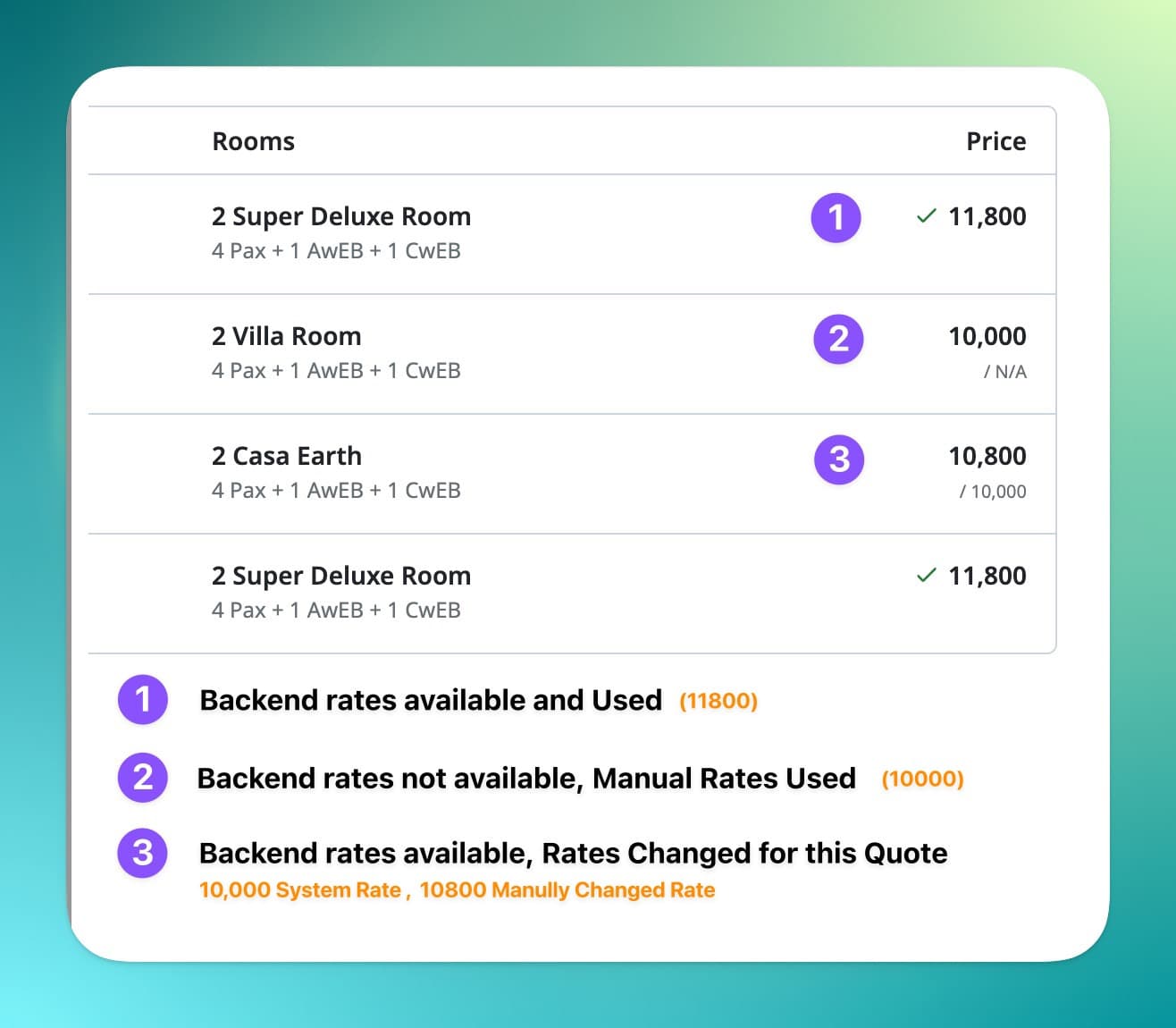
Sales Report for Sales Person
Sales Person can now view their own monthly sales reports from the Sales Reports module which can be accessed from Top Navigation > Trips > Sales Report.
Other Improvements
- Trip Source(Agent’s) Contact/Enquiry Person details can now be provided during the source creation itself, in a single step. Trip Source and Contact both will be auto selected now.
- For In-Progress Leads now you can easily check last followup time and plan next followup accordingly.
- 1- Rounding option in Quotation pricing
- Option to remove wrong images from Hotels/Transport.. (Click on Update Image then Remove button is there)
- Activities duplicate option during quotation (If you use multiple activities in same day, you can use copy/duplicate button in the right side)
- New singleton cab price calculation metric which give a value of 1 and can be used to give Total per/cab price
- Highlight the Company Name in Hotel Booking Enquiry Email