With the release of 1.137.0, you can now calculate cab wise prices using various metrics such as Per Kms, Parking Charges, Night charges etc. during the Quote Creation with automatic rate-calculations. These metrics are fully customizable and will give you full control over price calculation and bifurcation for every cab.
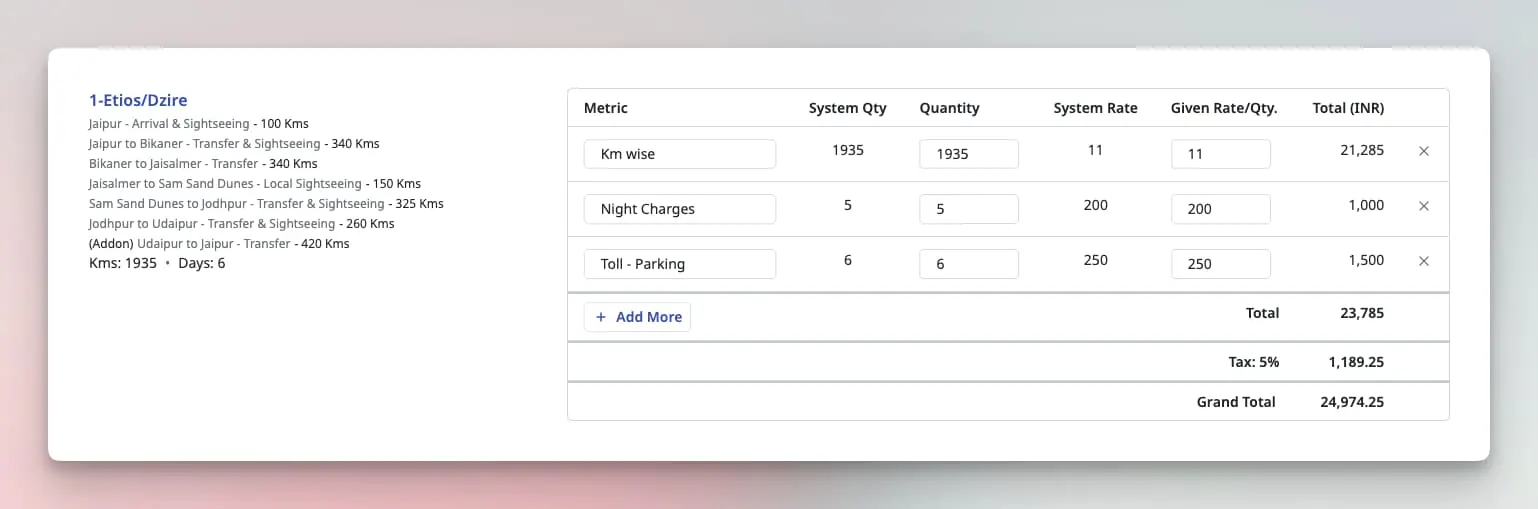
Automation Benefits
- Automatic calculations of Total Quantity for each metric (Kms/Drive Allowance/Toll-Parkings).
- Create multiple groups of Transport Services to handle Multi-Zoned destination Trips.
- Attach Add-on Transport Services to ensure running Kms are correct, without sharing details with customers.
- Automatic Cab-Wise price segregation based on usage to ensure proper costing.
- Real-time price calculation for selected metric using your save prices.
Let’s go through each update and how to utilize this update in your daily workflow.
Enabled per Request Basis
This feature is only available per request basis. Please contact our support for more details.
Calculation Metric
Metrics are the building block for cab price calculator. Think of these as the measurement of per-quantity for which you want use in your calculator. Here is an example for metrics.
| Metric | Min. Qty./Day | Cab Type | Rate |
|---|---|---|---|
| Km wise | 200 | WagonR | 15 |
| Innova | 18 | ||
| Night Charges | - | WagonR | 250 |
| - | Innova | 500 |
You can customize these metrics as per the requirements. You can view the list of your existing metrics Top Header > Transport Services > Transport Service Prices > Three Dot > Calculator Metrics.
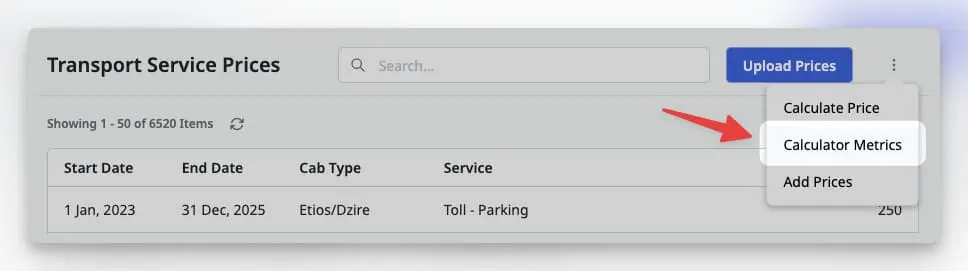
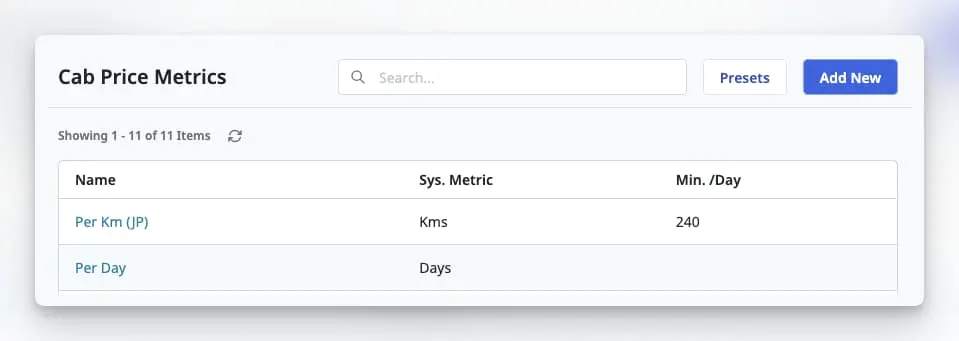
Add New Metric
To add a new metric, please click on Add New from the metrics listing page. Provide a name, mapping with a system metric(optional) and minimum quantity per day(optional) for your metric. Mapping with system metrics is optional but highly recommended to enable auto calculation of total quantity during quote creation.
Following system metrics are available for mapping
- Kms: During quotation, total quantity of the metric will be the Total Running Kms. If minimum quantity per days is also set, then total quantity will be maximum of Total Kms vs Minimum Quantity per Day times Total Days. Per-Km dependent metrics should be mapped to this metric.
- Days: Total quantity of the metric will be equal to total number of provided days for a Cab Type. Metrics such as Toll/Parking/Minimum running per Day charges can be mapped to this metric.
- Nights: Similar to day, Total quantity of the metric will be equal to total number of provided nights (days-1) for a Cab Type. Metrics such as Night charges/Drive Allowance can be mapped to this metric.
- Extra Kms: Total quantity of the metric will be set to Minimum Quantity per Day times Total Days removed Total running Kms (
total kms - min quantity per day * total days). This metric is useful when per-km rates vary from base running kms to extra kms e.g. Minimum 300Kms/Day charged INR 4,000 and Extra Kms charged with INR 40/Km. You must provide a minimum quantity per day when using this mapping.
“Minimum quantity per Day” input field is only applicable when metric is mapped with either Kms or Extra Kms.
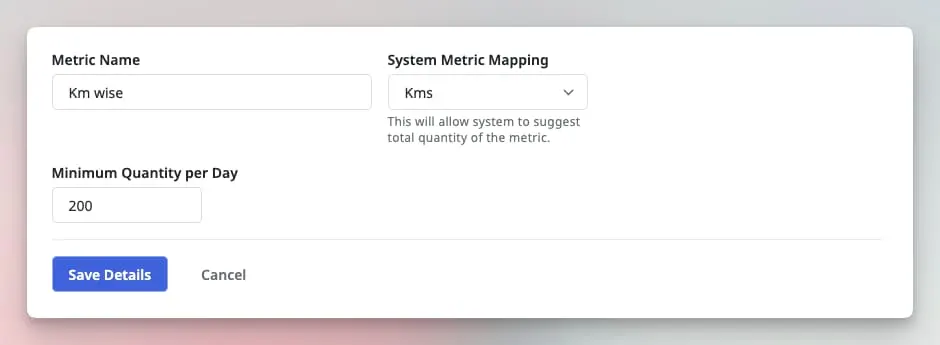
CAUTION
Metric details are not editable i.e. once saved, you can NOT edit any of the provided details. So please verify details before saving a new metric.
Metric Presets
When calculating prices during quotation, you will mostly be using multiple metrics every time. Instead of selecting metrics one-by-one, you can create Presets of metrics which will auto-populate the metrics at once.
To add new preset, visit the listing page cab price calculation metrics and click on Presets, located near the Add New Button. This will open the list of your existing presets. To add a new preset, click on Add New button. Add your metrics (at least 2) and give your preset a descriptive name so that your Team members can understand and use this as well.
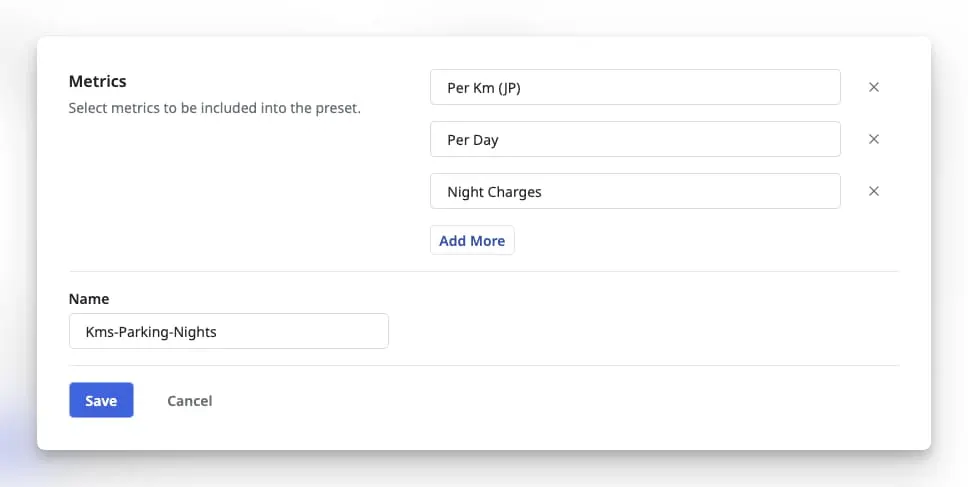
Metric wise Prices
Similar to Transport Service wise prices upload, you can add Metric wise prices for Cab Types. Adding prices will enable the application to calculate the total prices for the transportation included in a quote. To add prices, visit the Transport Service prices page and click on Add Prices menu option from the dropdown under three dots.
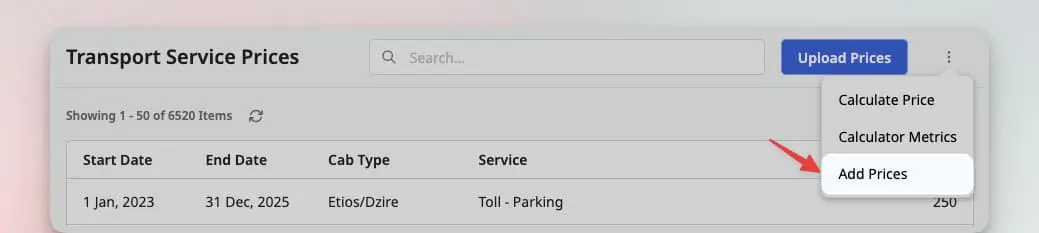
To add prices, select a Season Date Interval (Start Date-End Date), Cab Type and A Calculation Metric. Now provide the prices for per unit of metric. To add more prices for similar configuration, click on Duplicate or click on Add More Prices to a list of fresh input fields. When done, click on Save Prices. These prices will be listed on the same page as the Transport Service Prices.
If you need to update the prices for a cab type or calculation metric, simple add new updated prices will same fields values. Application will always pick the latest rates.
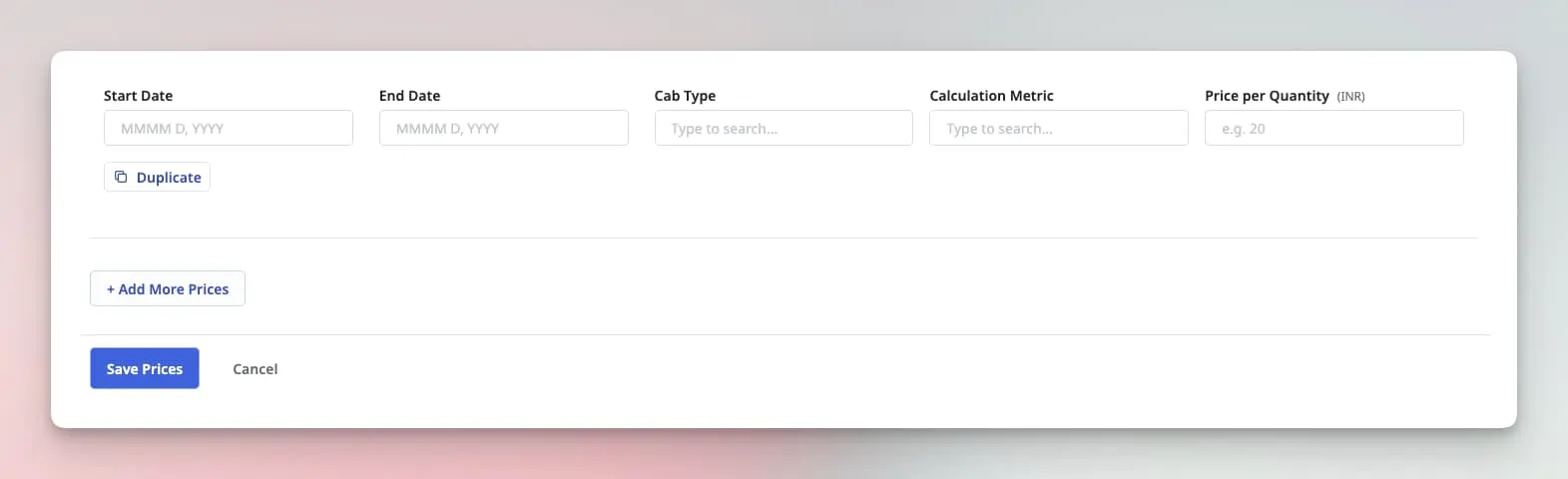
Cab Price Calculator in Quotes
Once we have setup Metrics, Preset and Prices, we are ready to use the calculator in our quotations. When creating a new quote, you will have an option to Add the cab prices at Once in the Transports and Activities section. By default, this option will be unchecked, allowing you to add service-wise prices.
To use the calculator, click on the Add Prices at Once option. You can also select the Same Cab Type for All if necessary.
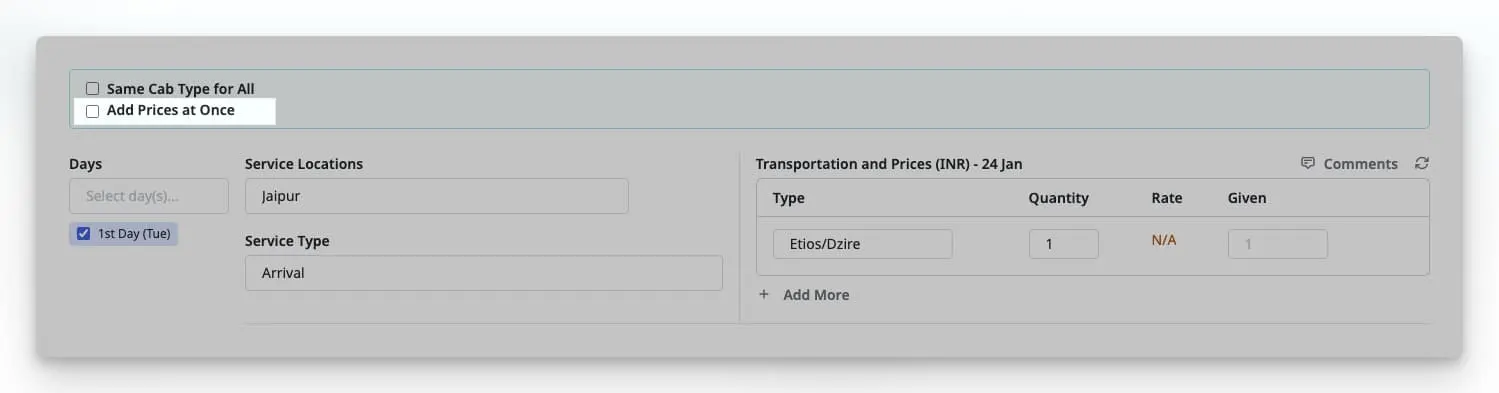
Selecting this option will remove the prices input fields from all day-wise services.
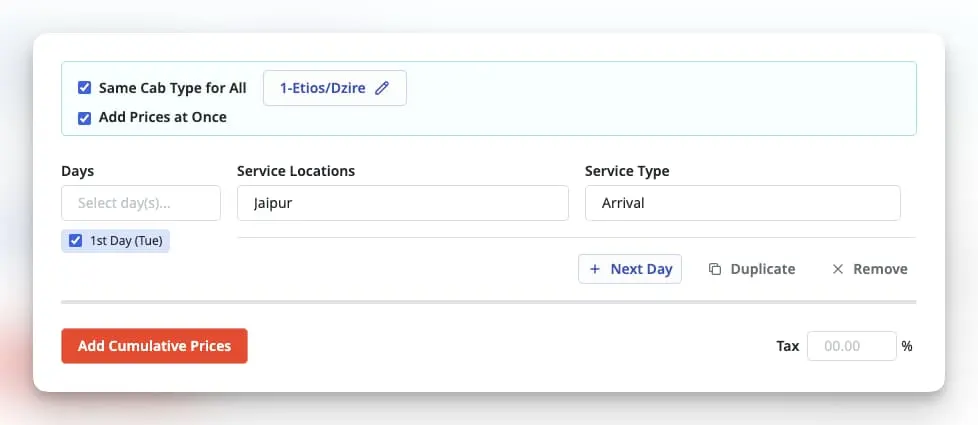
You will prompted with a button labeled Add Cumulative Prices which will open the calculation configurations for provided services. Here you can select a Metric Preset for calculations along with any Add-on Transport Services.
Click on Save and you will get the metric wise calculated prices for all transportation. Software will automatically segregate Cab wise prices if multiple Cab Types are provided. Total quantity for each metric will be calculated based on Total Quantity of Mapped System Metrics. Prices for each metric will be fetched from your saved prices and will be averaged over total number of days.
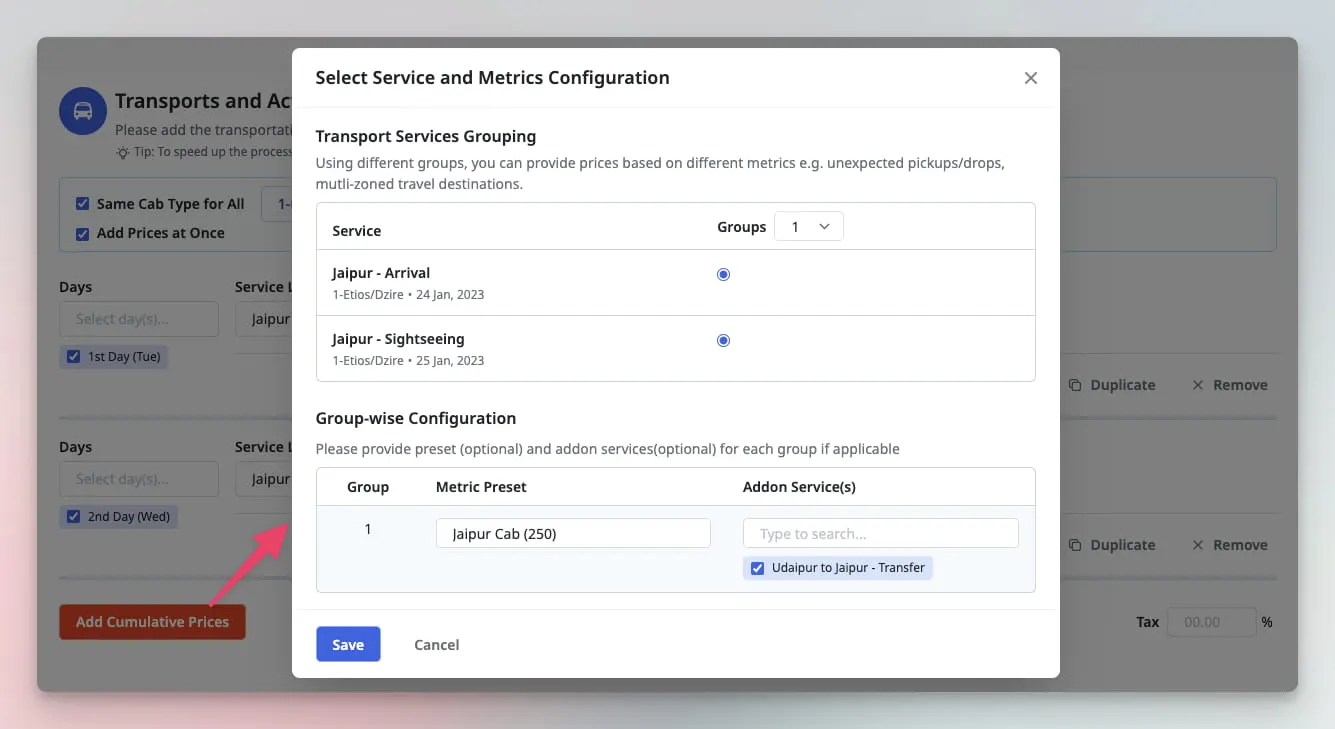
Services Grouping
You can also create groups of transport services. This can be used in the Multi-Zoned Travel Destinations Trips where rates/metrics changes based on zones. To create multiple groups, simple select the desired number of groups from the dropdown and add the transport services to a group using the radio button next to each service. You can also select group wise Metric Preset and Add-on Services.
Add-on Services
Add-on services contribute the total running Kms and will NOT be shared with the customers. These can be used in cases where driver need to travel before or after Tour completion e.g. drive returning to their working city after Tour completion. Adding Add-on services will ensure that your cab price calculations are correct where these type of services are implicitly included in the package.
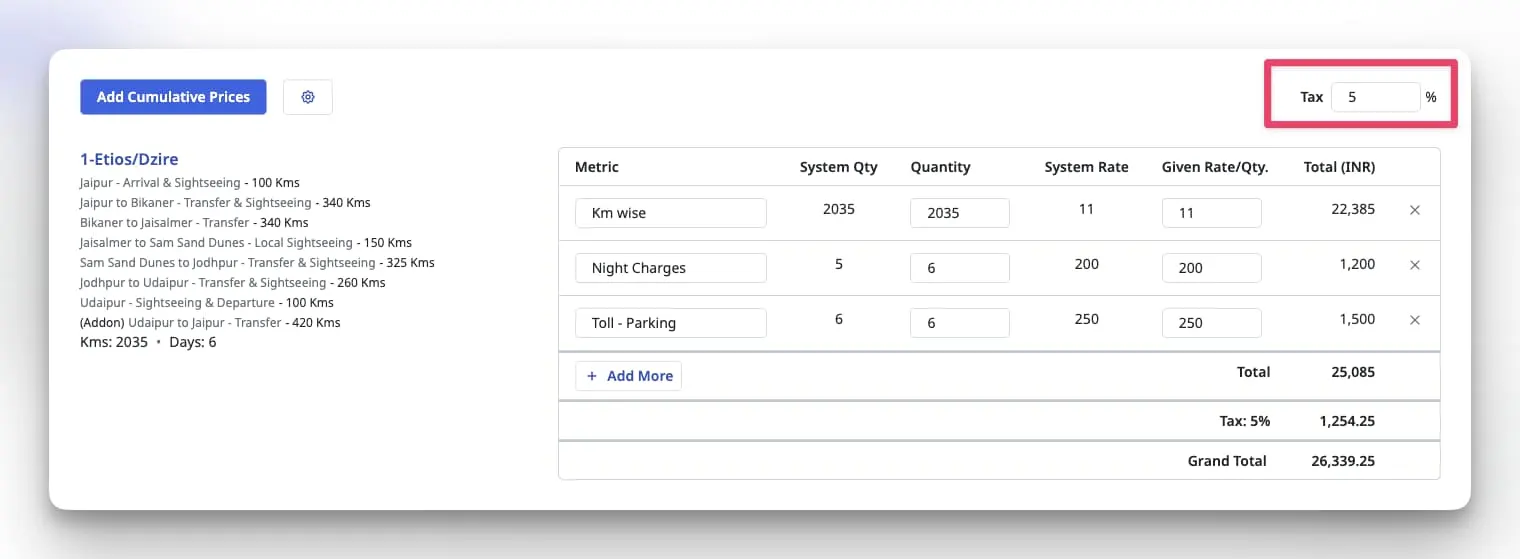
GST/Tax
You can also provide the Tax percentage that should be included in the Total transportation prices. Simple set the value of Tax Input field as the shown in Image above.