From the queries listing page, you can click on the query id to go to the query's detailed page. This page gets updated based on the query stage. On the top of this page, you can view the basic details of the query like destination, guest details, tags, sales and ops team etc.
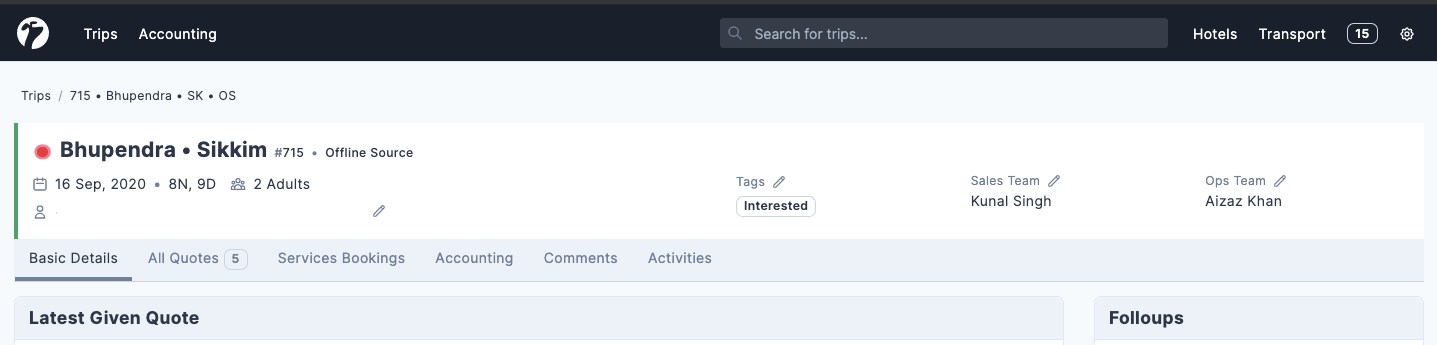
When a query is in New Query stage, you will see a Create Quote option bellow query basic details. From here, you can create a quote by yourself or request from other connected businesses.
Once some quotes are created for a query (In Progress stage), you will see the latest quote just bellow the query basic details. Along with this, a tabbed navigation bar will also appear just bellow the basic details. You can create new quote from scratch or edit an existing quote.
After a conversion, you can view all the service bookings (hotels, cabs, flights etc.) and the accounting for this query. This allows one stop management of a query for all team members.
Basic Details
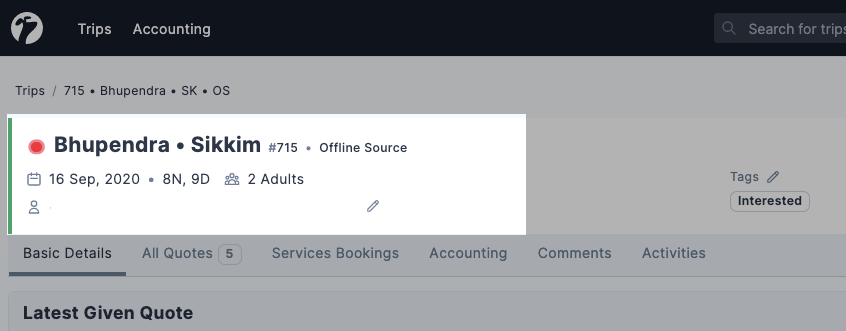
Basic details are shown on the top section of the query details page. Here you can see the query id, guest details, query source, basic query details etc.
Tags
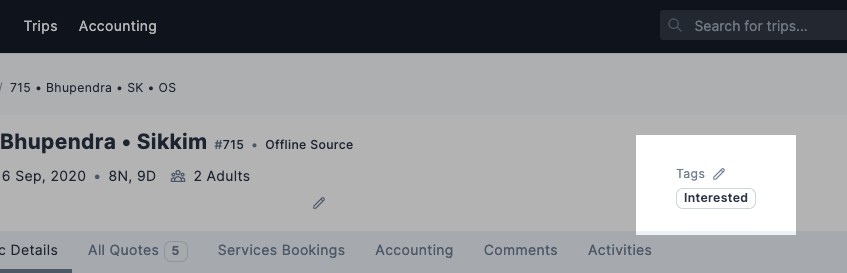
You can assign tags to queries to easily filters and manage query workload load. For example, you can assign "Interested" tag to some queries to quickly identify queries in which client is interested. Queries can be filtered by tags on the query listing page using advanced filters.
Sales and Operations Team
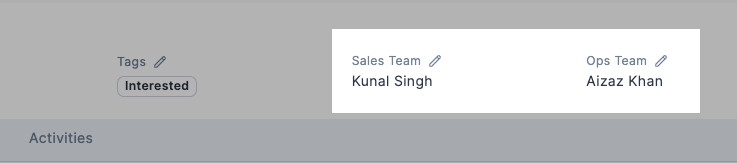
You can assign sales and operations team members for a query. When creating a new query, the creator is automatically added to Sales Team for that query. This controls the access to visibility of a query. A sales person can only view queries in which he/she is added to the sales team.
Quotes
After quote creation , we will see the latest given quote in the Basic Details tab just bellow the query basic details.
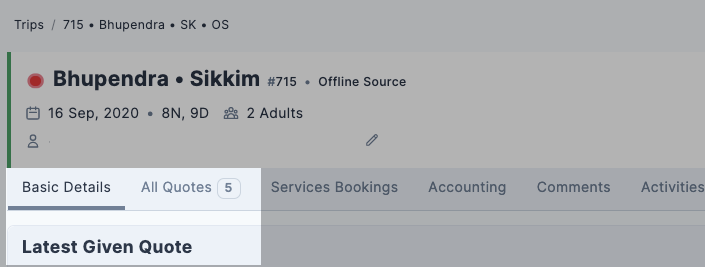
To view all the quotes for a query, you can click on Al Quotes tab. Here you will see a list of quotes created for this query.
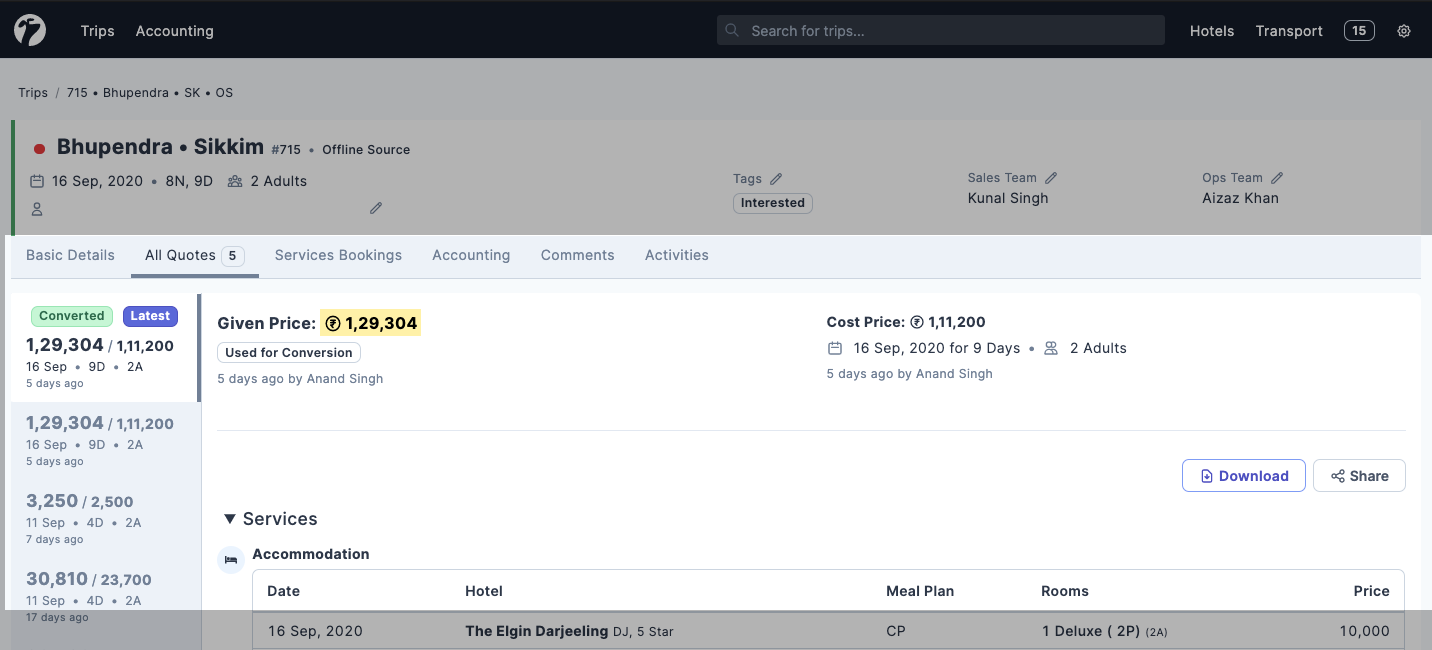
Follow ups and Comments
Follow ups allows team members to log summarized conversion with client. This way, you can pick up a query where you left and other team member can see and analyse the query progress. You can also set reminder time along with follow up log to never miss an update.
Service Bookings
After query, bookings for all the services (e.g. hotels, cabs etc.) will be initialized automatically. You can view all the services bookings for a query in the Services Bookings tab on query details page.
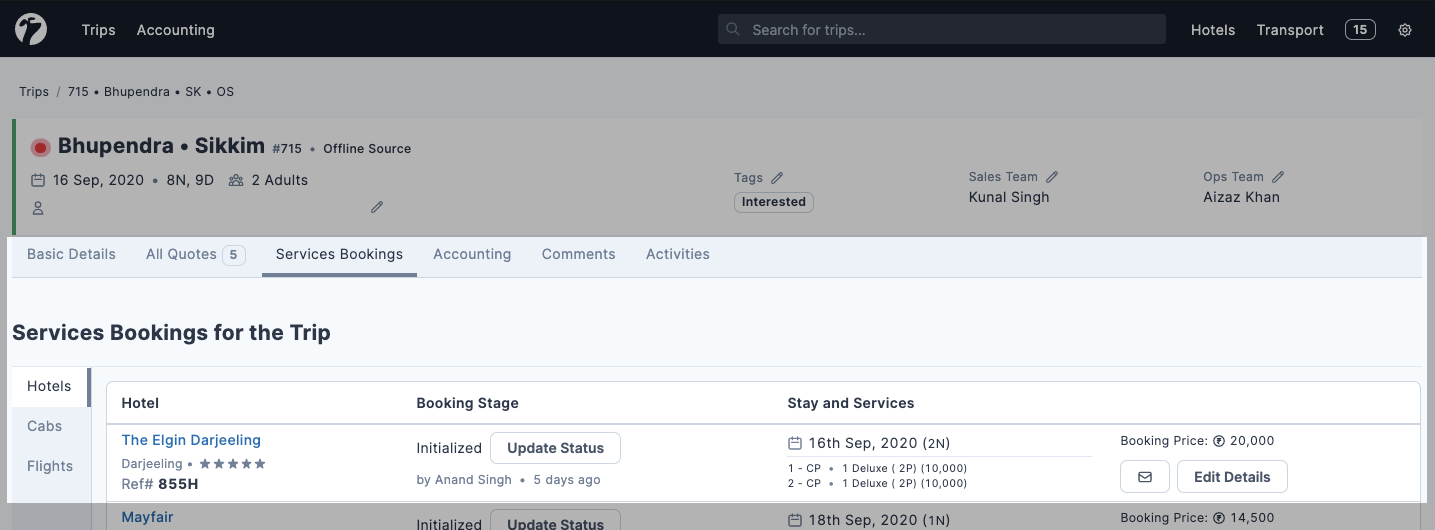
From here, operations team can manage all the bookings of services for a this query. This allows one step visibility of all bookings and their status for a query.
Accounting
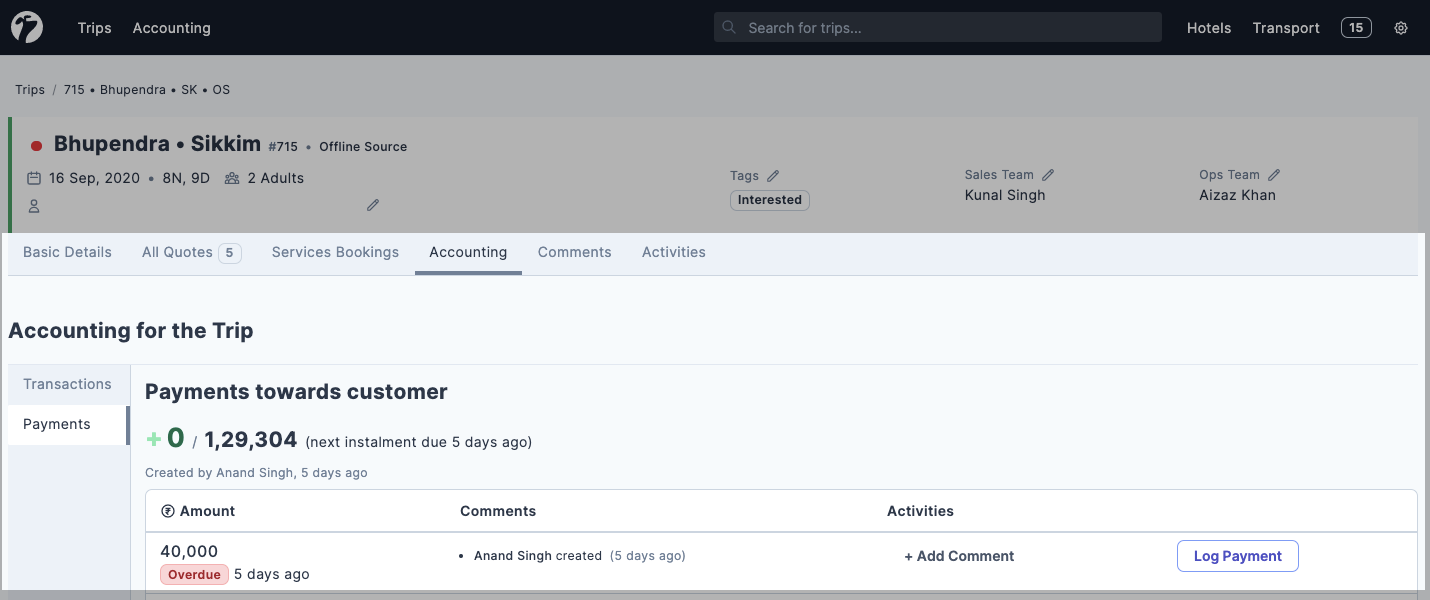
You can manage all accounting for a query from the query details page itself. Accounting for a query can be accessed by clicking on Accounting tab on the query details page.
Team Activities
You can view all the activities (e.g. quote creating, payments logging, booking updates etc.) that your team member have done on a query in the Activities tab