With this update, you can further customize Transportation and Itinerary sections of your Quote Email and PDF Templates and download the Quote Email content as Word Docx file. This release also includes notable updates such as Accounts and Transaction Excel Exports, Child age and Hotel check-in/out customization for Destinations, Hotel contact details during Booking Enquiry Email, Improved FB Integration and some other enhancements.
Let’s dive in for more details.
Quote Email Download as Word Doc
You can now download your quote emails as MS Word Doc file which can be easily shared along with the existing email content. This process enables a smooth sharing and editing experience for B2B clients. The existing email content has also been improved to increase the compatibility with older email clients during copy-paste.
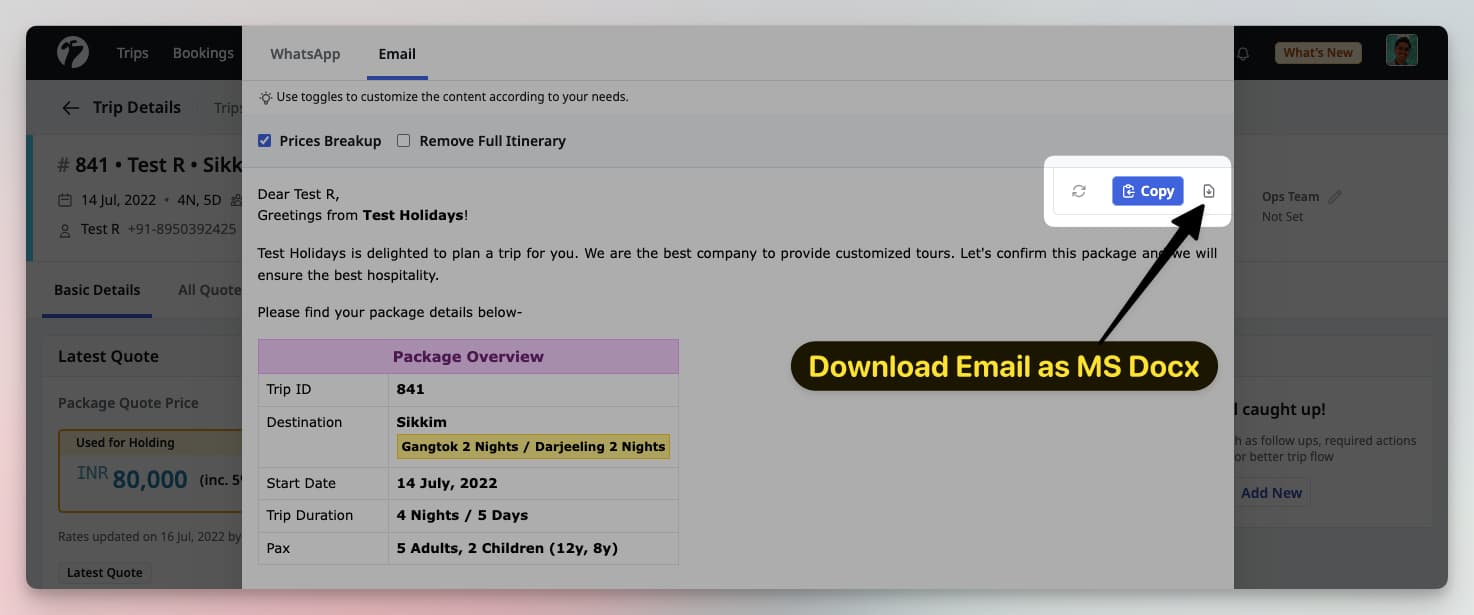
Quote Email and PDF Customizations
Improving on our last update, we have added functionality to customize the Transportation/Activities and Day Wise Itineary sections in both your Email and PDF Templates.
Admin Only
Only Admin users can customize these settings so please contact your Admin(s) to update settings for these sections.
Transportation and Activities Section
You can now customize the transportation and activities section in your Email and PDF with settings such as title, variant (email only), and terms.
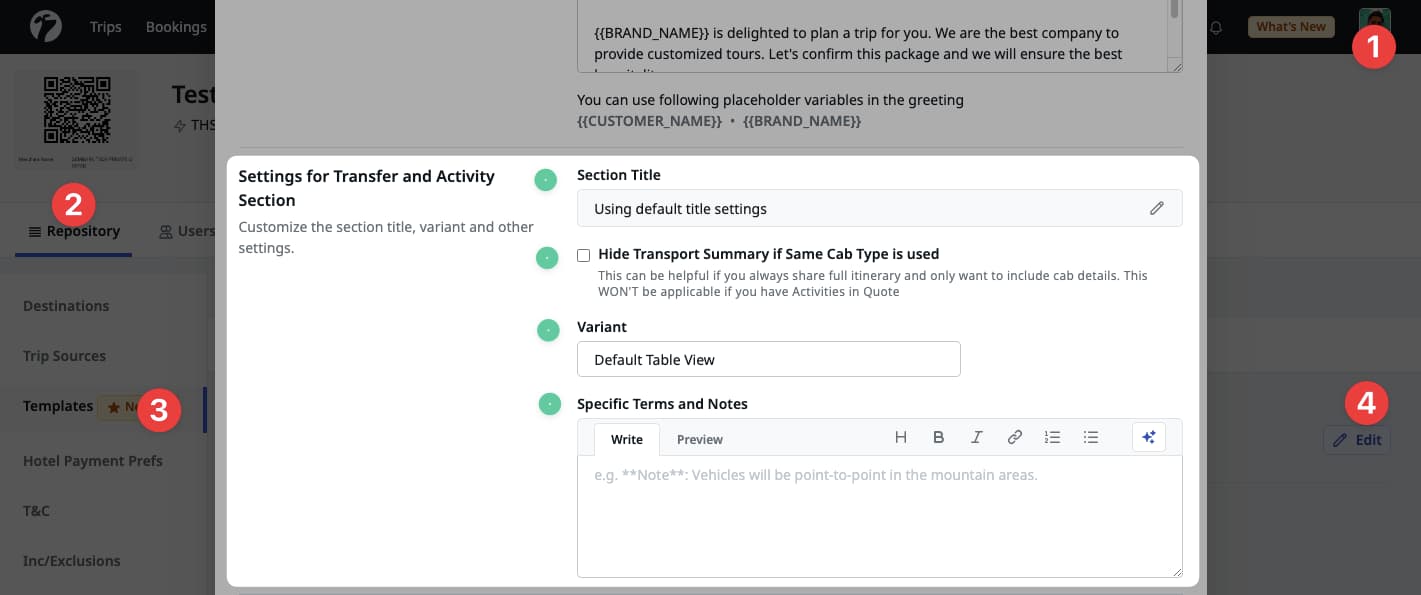
Transport Section Title
With this update, you can customize the title of this section. The default title is Transportation and Activities where the And Activities part is only included if there are Activities in the Quote. You can customize of leave it blank. The software will use the default title setting if this is left blank.
Hide Transport Summary for Same Cabs
You can now configure whether or not you want to show the Day Wise Transport Summary in this section if you are using same cab type in the Quote. When this option is enabled, and your Quote is using same cab type(s) for all transportation, then only the cab type(s) will be shown in this section and the Transport Summary will be hidden.
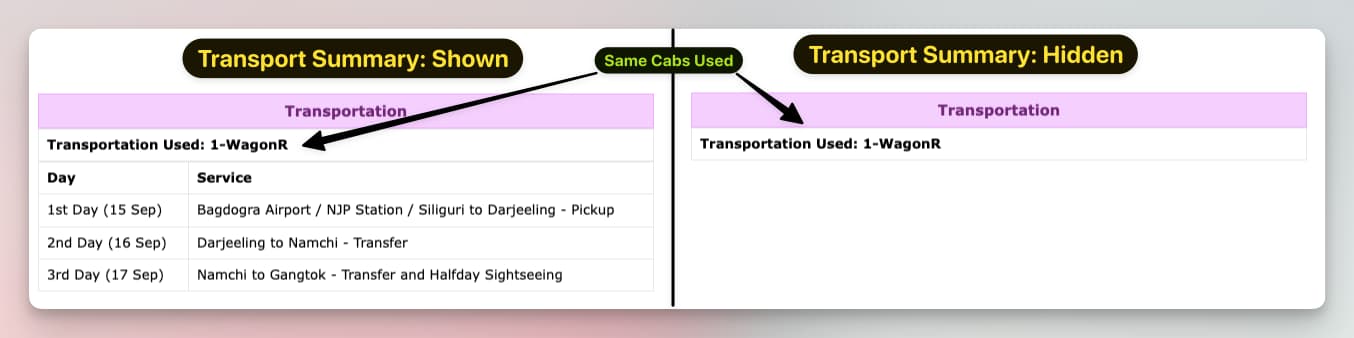
Not Applicable when Quote has Travel Activities
When this option is enabled, the Transport Summary will be only be hidden if there are no Travel Activity in the quote, even if same cab types are used.
Transport Section Variant for Email
A variant of a section is just another way to represent and show (UI) the section details. Earlier to this update, the details in this section were shown in a Tabular format. This update introduces a new variant to show the information in Plain Text format. Here are some more details about these 2 variants.

1. Default Table Variant
The default variant for this section is the Table Variant. This variant shows the Transportation and Activities details in a clean, beautiful and compact format. This variant is well supported in all modern email clients such as Gmail, Thunderbird, Mac Mail etc.
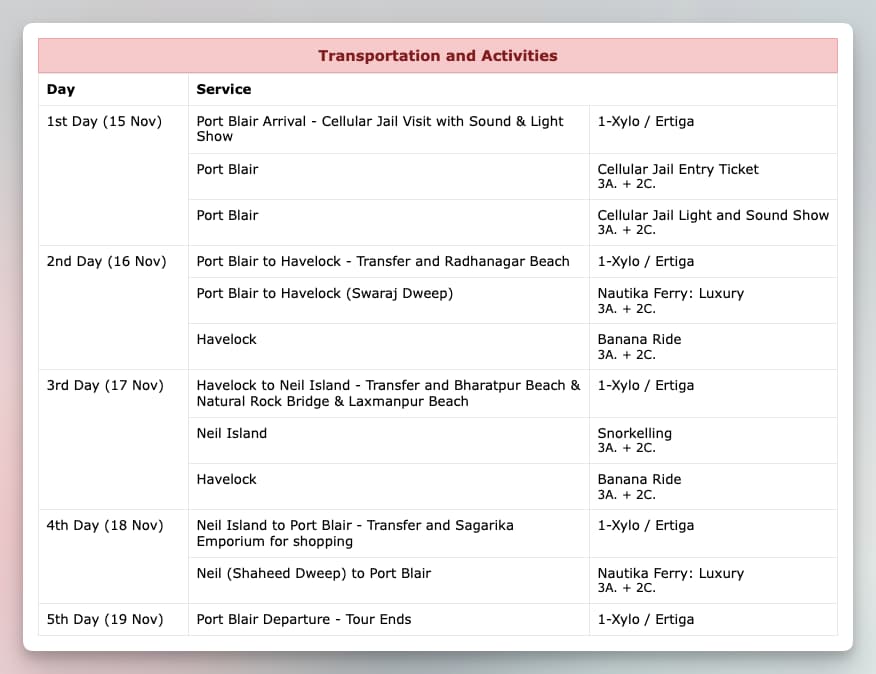
2. Plain Text Variant
Our existing table variant show details in a clean and compact table view. But this table view can cause some issues and distort the table view if your clients are using some older version of email clients such as Outlook’16 or if you want to copy-paste the email content inside an older version of MS Word. To solve this, a new variant for the Transportation and Activities section has been introduced in Quote Email Template to enhance the email compatibility with various email clients such as Older Outlook and Yahoo!.
This variant shows the information in simple list view format for each day and services as sub-list.
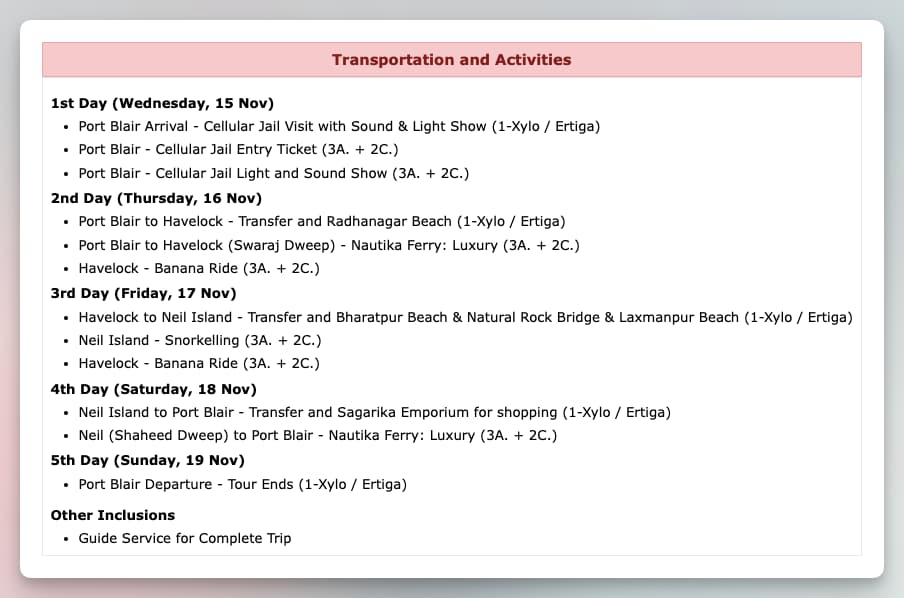
Special Terms and Notes
If you wanted to share some general terms and notes with Transporation and Activities Section, now you can set them inside the Terms settings of this section. These terms will be appended, just below the section in all Quote Emails.
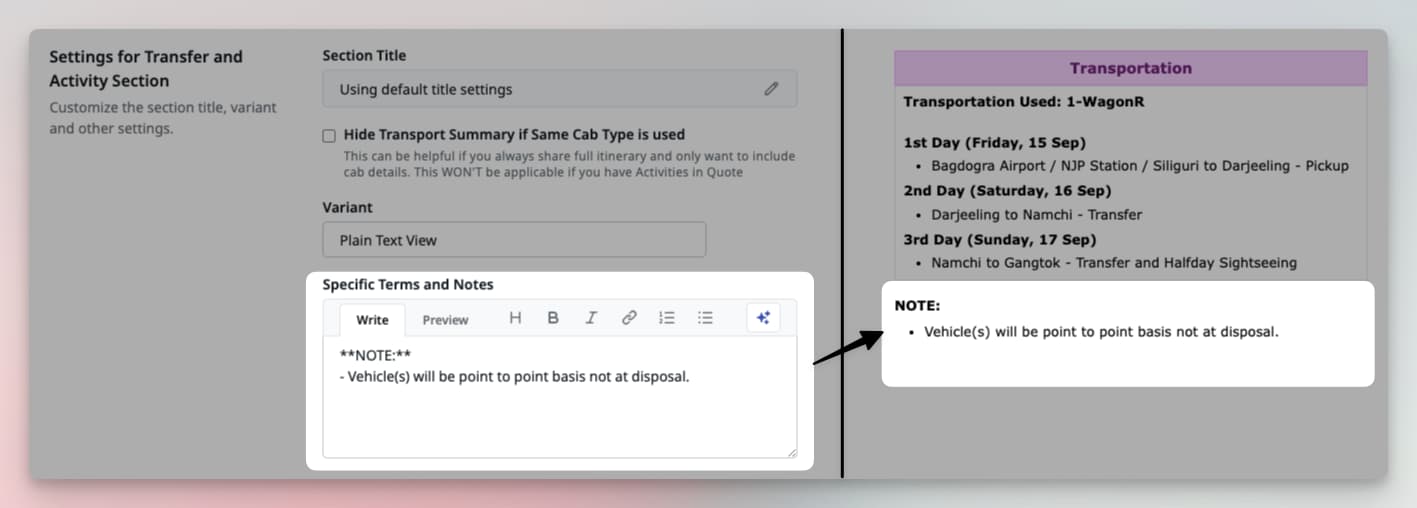
Day Wise Itinerary Section
Along with Transportation and Activities section, you can now customize the settings for Day Wise Itinerary section as well such as Title and Ordering.
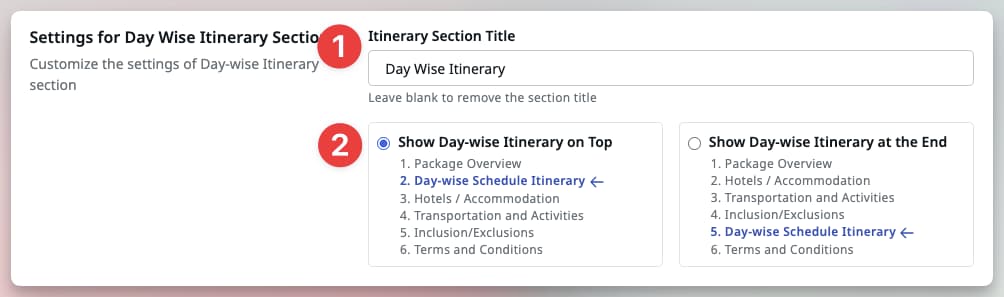
Itinerary Section Title
You can now set a custom Title or remove the Title completely from your Quote Emails and PDFs. The default title is set to Day Wise Itineary which you can customize according to your needs. If you want to remove the title of this section, simply remove the title value and save.
Itinerary Section Ordering in Email
The default order of the Day Wise Itinerary section in Quote Email is to include the section at the end, just before Terms and Conditions. You can now modify this ordering to show this section at the top, just after the package overview. This configuration was already possible and some of you might already be using the top-ordering, but this required our support assistance to enable. Now these settings can be easily controlled by your Team Admins.
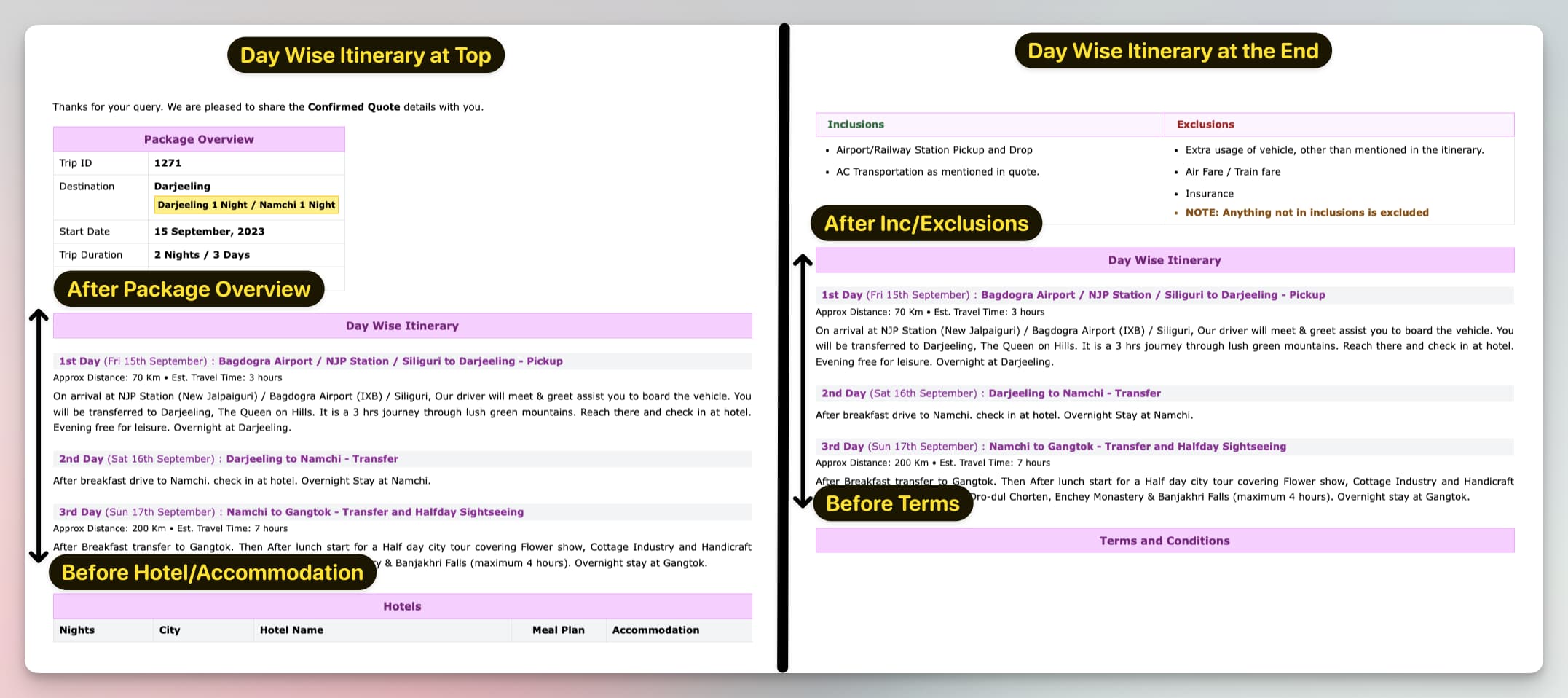
Hotel Contact Details on Booking Email
A minor but very useful addition to the Hotel Booking Email process is to show the Hotel’s contact details in the Booking Email composer UI. This will allow the Reservation Team to easily copy the email address of hotel’s contact person to send the booking enquiry.

To further fasten the booking enquiry email process, you can now open your email client application (Outlook, Mac Mail) with auto-filled recipient email address and subject in one click. Simply click on the button, right next to contact person’s email and your email client will auto-fill these details. You can also click on Copy to Clipboard button to first copy the email content and then click on this button. That way, when your email client opens, you simply have to paste the email content and can hit send.
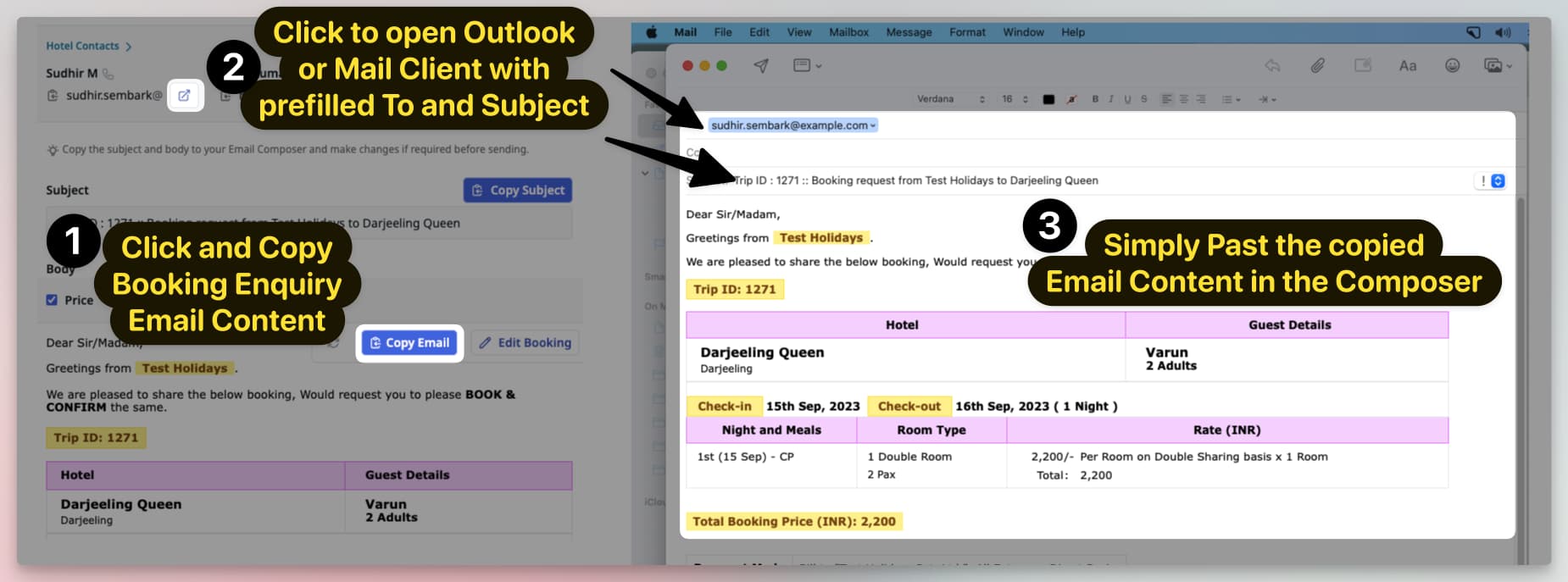
Maximum Child Age per Trip Destination
If you serve some Trip Destinations which allow a higher age (12+) to be counted as child, then you can configure the maximum age settings for a Particular Destination by editing the details of a Trip Destination (Admins Only).
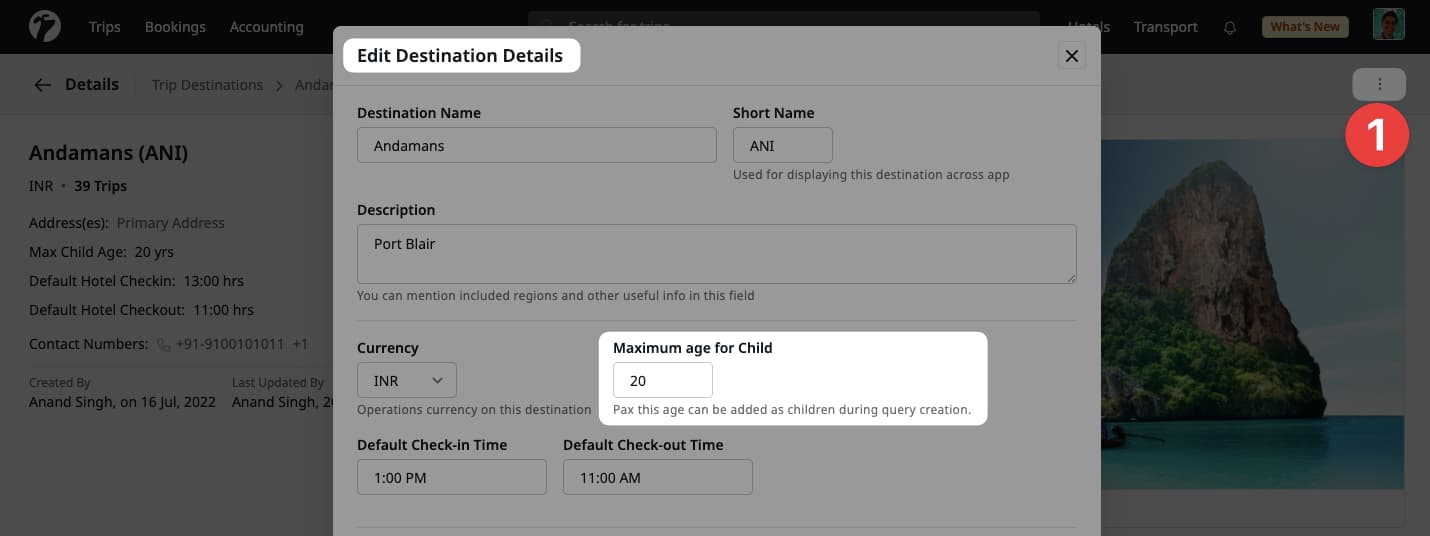
This will enable the selection of child age, till the allowed maximum age, during the Query Creation and Quotation process.
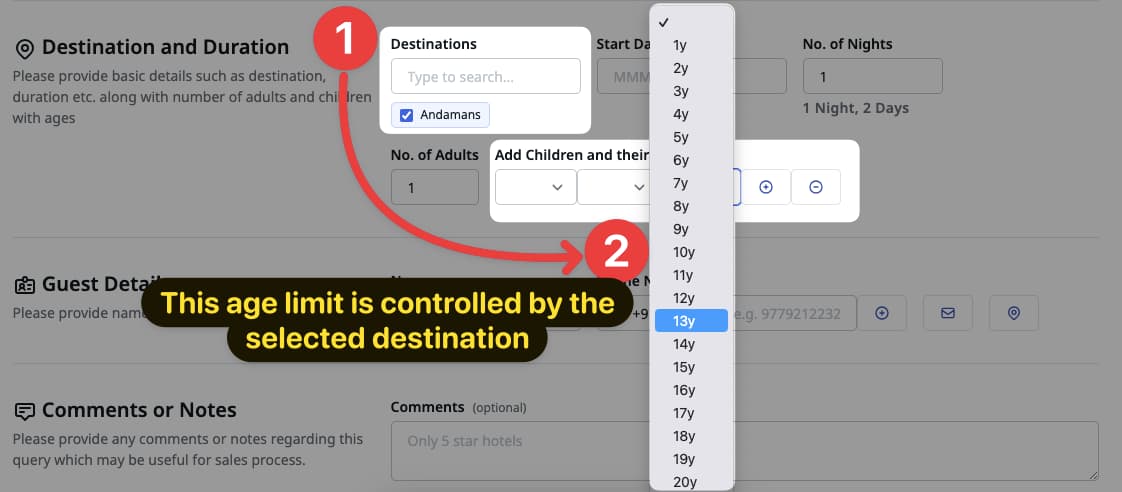
Default Check-in and Check-out Time per Destination
You can now set a default check-in and check-out times of hotels on Trip Destination. These time settings from the destinations will be used for newly created hotel’s during price uploads. The default settings for these times are check-in at 12:00 hrs and check-out at 11:00 hrs. Admins can update these default settings by editing a Trip Destination’s details. As earlier, you can always customize the timing on per-hotels basic if a specific hotel has different timings, then the associated destination.
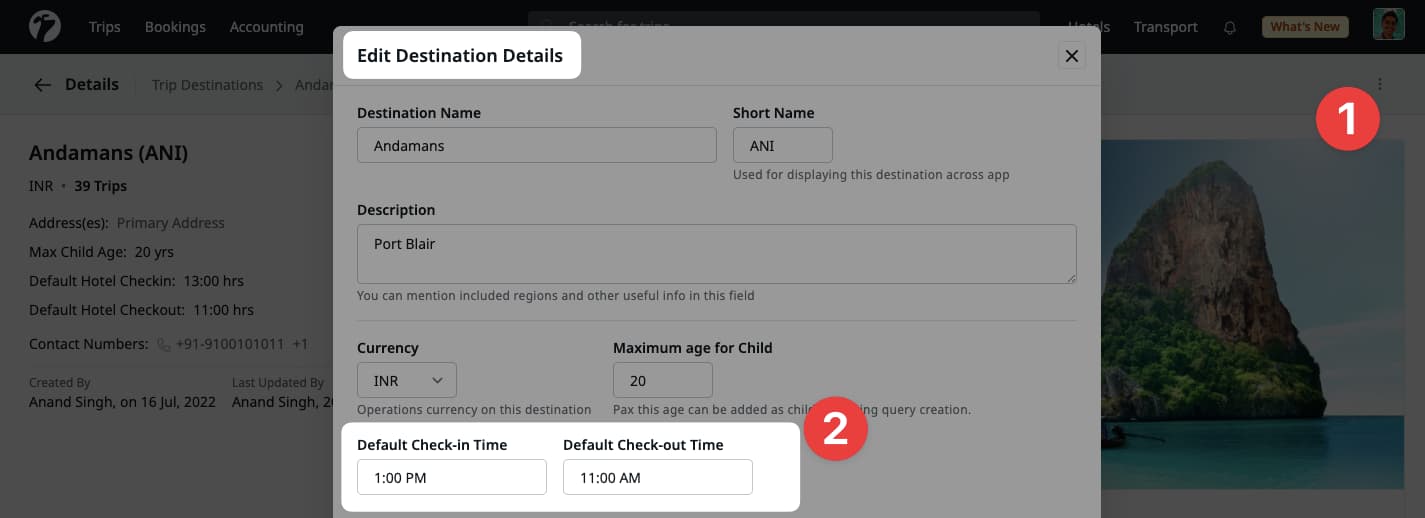
During hotel’s price upload, a preview of these destination timing settings will be visible for guidance and verification. Please note that these settings will be applied to new hotels only and any existing data will stay as it is.
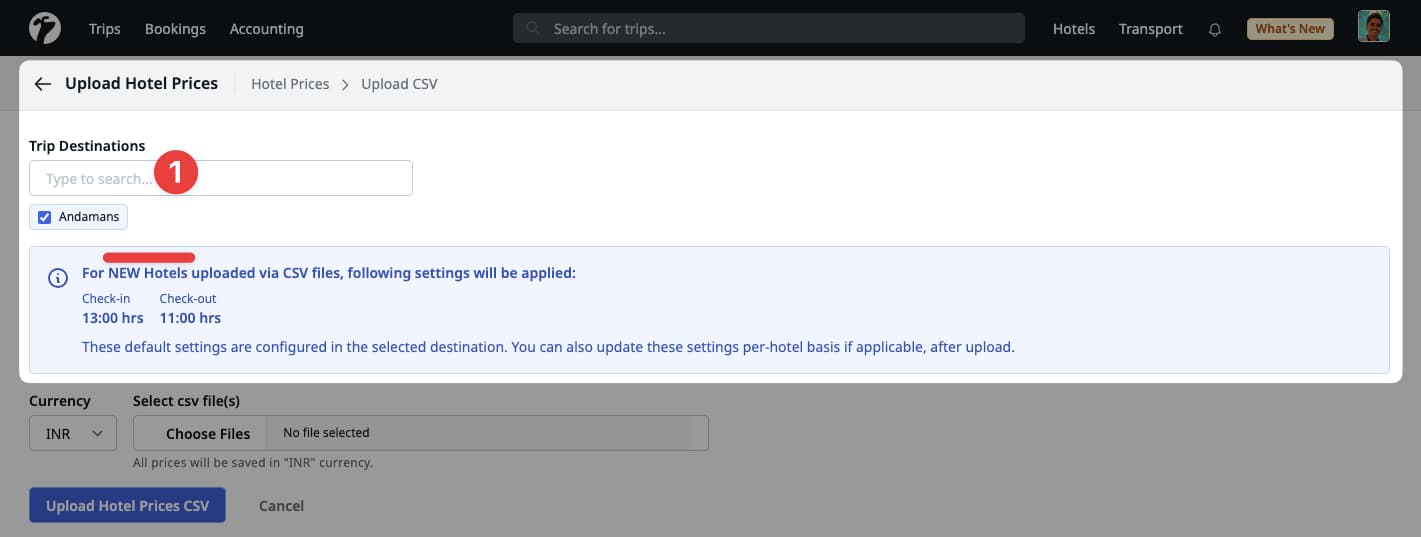
Accounting Accounts and Transactions Download
Accounts Team can now download the Accounts and Transactions as Excel File for analysis, verification and record keeping.
Accounts Download as Excel
Accounts team can download the accounting accounts by simply visiting the Accounts page and clicking on a specific Account Type from the left tabbed navigation. The downloaded file will contain account’s basic details such as name, tags and types along with closing asset balance.
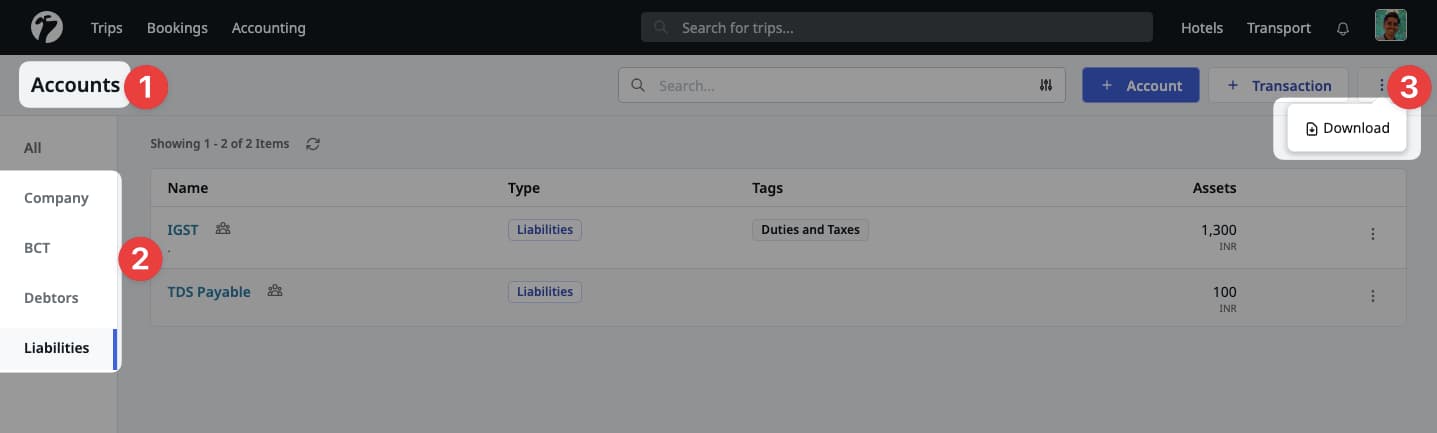
Accounting Transactions Download
Along with accounts, the team can also download the Accounting Transactions for a selected period of time. To download, simply visit the Transactions page or an Account’s page and apply a date interval to download the proceed.
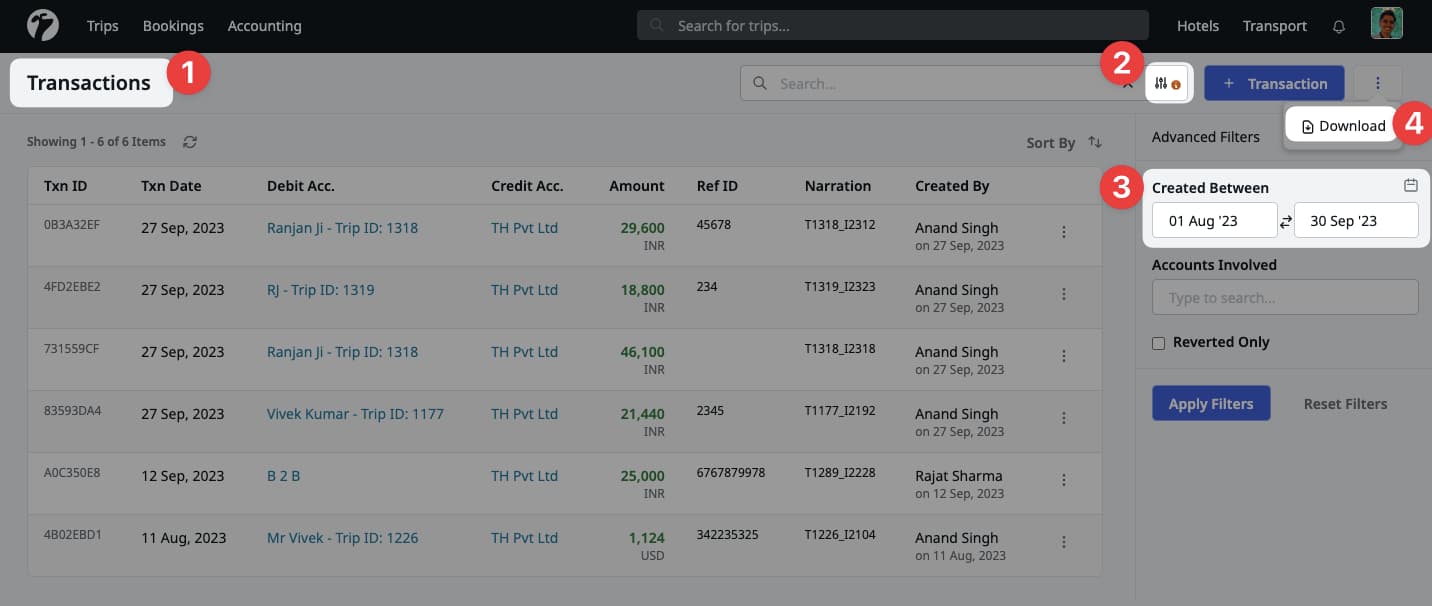
Improved Meta FB-IG Leads Integration
Our Meta Leads integration has been improved to capture Advertisement and Lead Form details along with existing lead data. Following new fields have been added to the Meta Leads
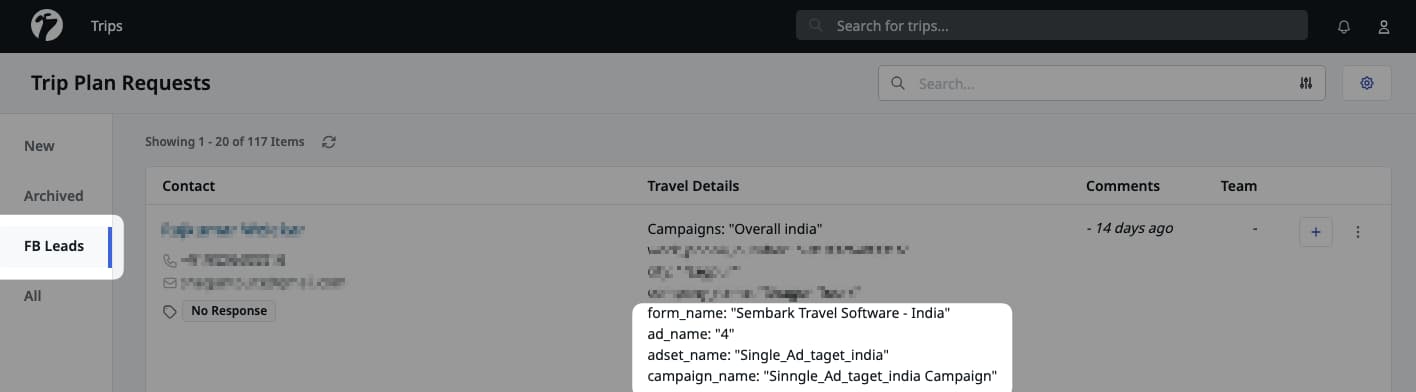
- ad_name: Name of advertisement that generated the lead.
- adset_name: Name of Ad set.
- campaign_name: Name of advertisement campaign.
- form_name: Lead’s Form.
- platform: Lead generating platform, IG for Instagram and FB (or not set) for Facebook.
- is_organic: Is this an organic lead? (not from Ads).
Improve Travel Activity Tickets allocation for Children
With this update, if a child is NOT in the age range of Travel Activity ticket and cannot be added as complimentary, then the child will be assigned an adult type of ticket to ensure the all the children have been allocated with tickets. For example, if a Travel Activity has tickets for adults and for children between 6yo-12yo, and if you are quoting for a child with age of 15yo, then this 15yo child will be assigned an adult ticket.
Add Voucher Confirmation details for Hotels
Earlier to this update, only voucher confirmation number were allowed to be included in the Hotel Voucher. Now, you can add any required information in the Voucher’s confirmation details and these details will be included in the generated voucher.
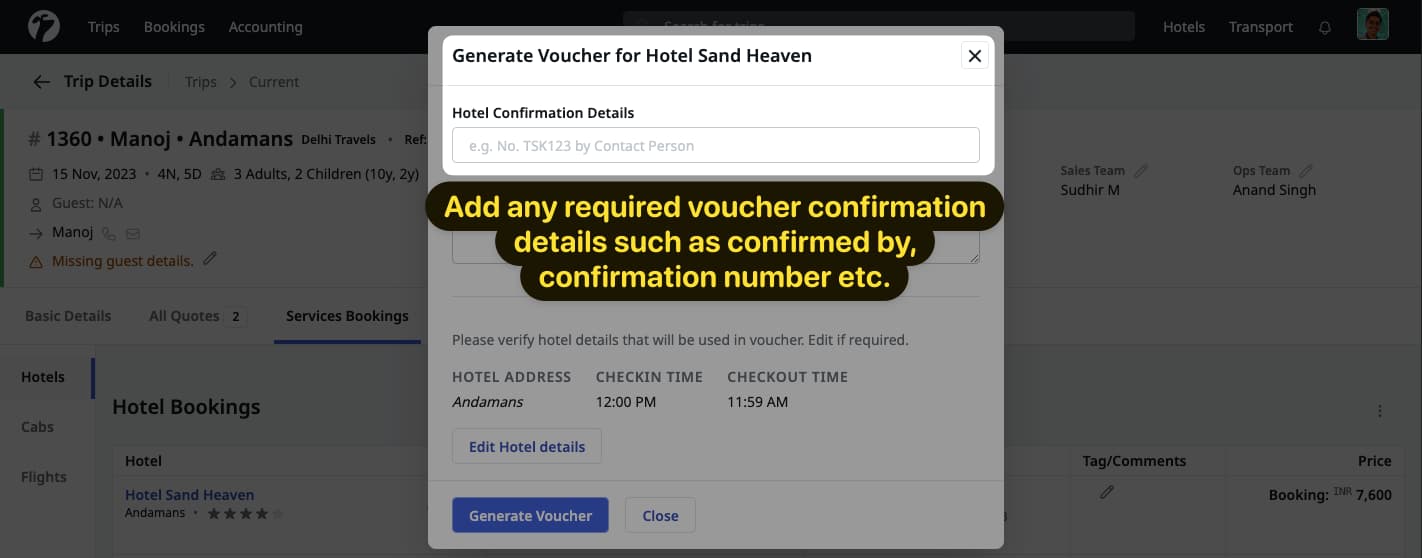
Transport Service Start Time and Duration Visibility
Salespersons can now view a Transport Service’s start time, duration and end time during quote creation or editing process. These details are for preview only and will NOT be shared in the quotation. Also, the day selection menu will show the selected date as well, along with day and weekday.
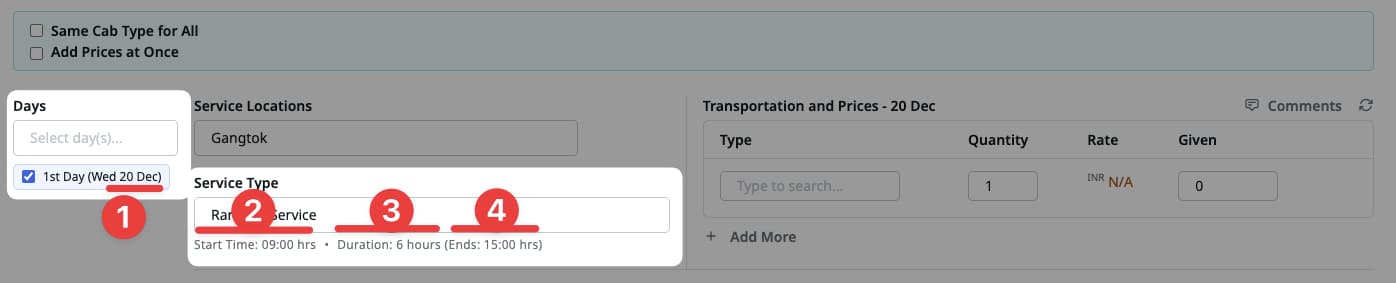
PDF sharing in Quote WhatsApp Message
When sharing a link in a message, the WhatsApp and other messenger applications might flag a message as spam or blacklist due to increasing cybercrimes using links in messages. Because of this, we have updated our recommendations for sharing PDF in Quote WhatsApp message. We now recommend sharing the message without PDF link and send the PDF as a separate attachment to the message.
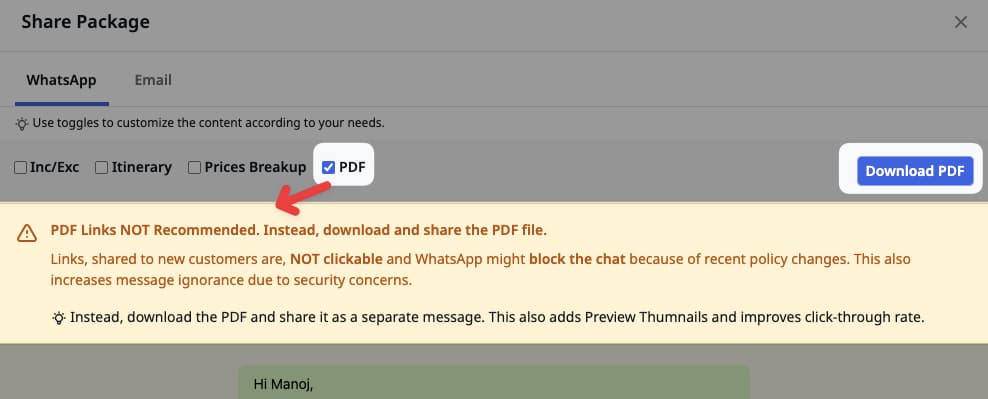
Problems with sharing PDF links in WhatsApp message
- When sending a first-time message to a customer, the PDF link in the message is NOT made clickable by the WhatsApp and customer will have a hard time opening the link.
- WhatsApp truncates large messages, and the PDF link might not be visible at first glance to the customer.
- Because the PDFs are sent as link, if a customer wants to view the PDF again from the WhatsApp chat, they have to download the PDF again!
- During follow-ups, it can become hard for customer to cross-check the details between the PDFs as they have to re-download and can lose track of PDFs.
- There are higher chances of getting flagged as spam or blocked when sending a link in a first-time message.
Benefits of sending the PDF as a separate document
- The WhatsApp will generate a preview image of the PDF’s first page where we can attach an attractive destination image.
- As this is a separate message with attachment, customers will have an easy time opening and downloading the PDF for future references and can open in single click.
- Customers can easily reply to a particular PDF document to improve follow-up process.
- This will remove the link spoofing risks and will reduce the chance of spam marking and blacklisting our message.
Other Bug Fixes and Improvements
- Remove zero flight prices from sales reports UI.
- Add phone number details at the time of user invitation.
- Fix: Older Travel Activities rates are being fetched if the same rate sheet had season overrides.
- Fix: Removal of landmark from Tenant Addresses not working
- Fix: Updating a hotel’s other details was updating its address.
- Fix: Hotel’s import failing when URL column was missing in CSV file.
- Use short name for activity ticket configuration (i.e. 4A. + 1C. instead of 4 Adults + 1 Child (6-12)) in quote and voucher sharing.
- Use the branding theme color in all email templates and vouchers,
- Fix: Issue with decimal points in Trip Drop, caused by hotel cancellation charges.
- Fix: Remove disabled hotels from showing on the Hotel Groups detailed page.
- Add validation for slots timing during Travel Activity creation/updation.
- Improve searching for Travel Activities and Transport Service’s listing and prices page.