You can now merge duplicate hotels, disabled unused hotels, and attach contact number with destinations. This release also include performance improvement across application.
Merge Duplicate Hotels
You can now merge duplicate hotels to remove noise during quote creation. With merging, all existing data attached to merging hotels will be moved to the master hotel so all your hotel payments, bookings and ledger will include the latest merge information.
To merge hotels, visit the hotels listing page and select the Merge Hotel option from the right dropdown as shown bellow.
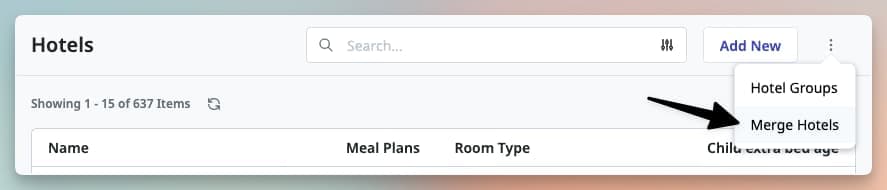
After that, search for duplicate hotels, select all duplicates and finally select the primary hotel to keep. Once merged, other duplicate hotels will marked as disabled.
Irreversible Process
Merging hotels will replace existing data attached to all selected hotels and once merged, there is no going back. So be sure the check duplicates before merging.
Disable Hotels
If you are no-longer working with a hotel or it has been created by mistake, you can now disable it. To disable a hotel, please visit it’s detailed page and select `Disable` from the right three-dots dropdown menu. If you have disabled a hotels by accident or need to enable it back, visit it’s details page and click on `Enable` from the right three-dots dropdown menu.
Once disabled, it will be removed from all list and selection menus of hotels. To see the disabled hotels, use the `Advanced` filter option from the hotel’s listing page. Any existing data attached to this hotel such as quotes, bookings, and payments will stay intact.
Full Room Details in Hotel Booking Ledger
Hotel booking ledger’s download report will now include full details of every room configuration (base price, extra beds and CNBs). Bellow is a sample download report’s image.

Destination-wise Support Number
If you have different support teams or contact details for different Travel Destination, you can now attach these support contact details to individual Destination. This information will be included when sharing vouchers and emails after trip conversion.
Trip Details Editing after Conversion
You can now edit Trip’s basic details such as Reference ID, Destination and Guest Details using the `Edit Details` dropdown menu from a Trip’s Details page.
NOTE
Some details such as Start Date, Duration, Pax and Source details CAN NOT BE directly modified after conversion/holding. To update Duration and Pax details, you have to update the latest quotation with necessary details.
Change User’s Login Email
Admins can now update team member’s Sembark Login email address from organization’s settings page. This can be useful when you are using a centeralized email with email alias and you want to update these alias.
Data Migration
After updating user’s email address, all system data attached to the old email/employee will be moved to the new email address. If you want to keep the existing data intact with old email, please disabled existing account and invite a new member.
Only update the email if the employee remains the same and email address changes.