International Phone Numbers, Open signup for Sembark Travel Software and a new Test Data mode to work for training of new team members and API intergration testing
Open Signup
To remove the friction from signup and onboarding, Sembark travel software has opened the signup flow to the open world. Earlier, all new signups were invite only. Now anyone with a desire to grow and manage their travel business with Sembark can signup and test the travel software without any friction.
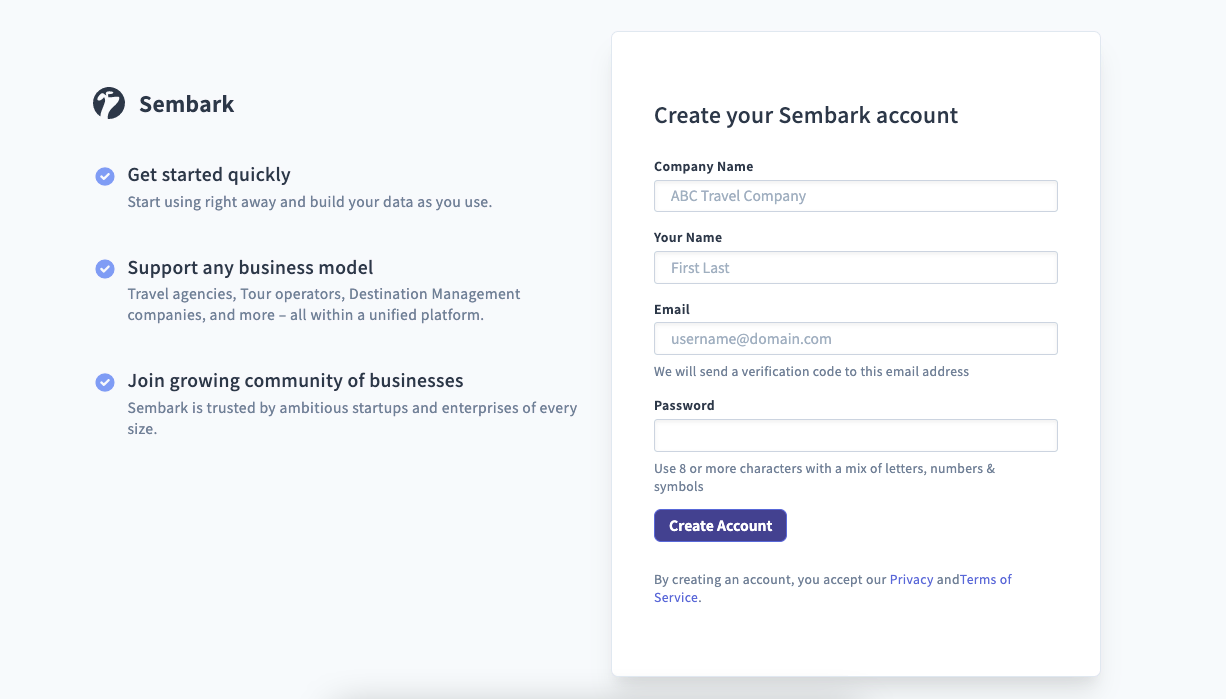
Get Started
Once you create your account, you will be redirect to a page to select some test destinations. These will help in creation of test data. Please select some destinations and click on “Create Test Data”.
:::info This is all your test data and it is there only to help you test the software for your needs. These destinations doesn’t have to be from your working destinations. :::
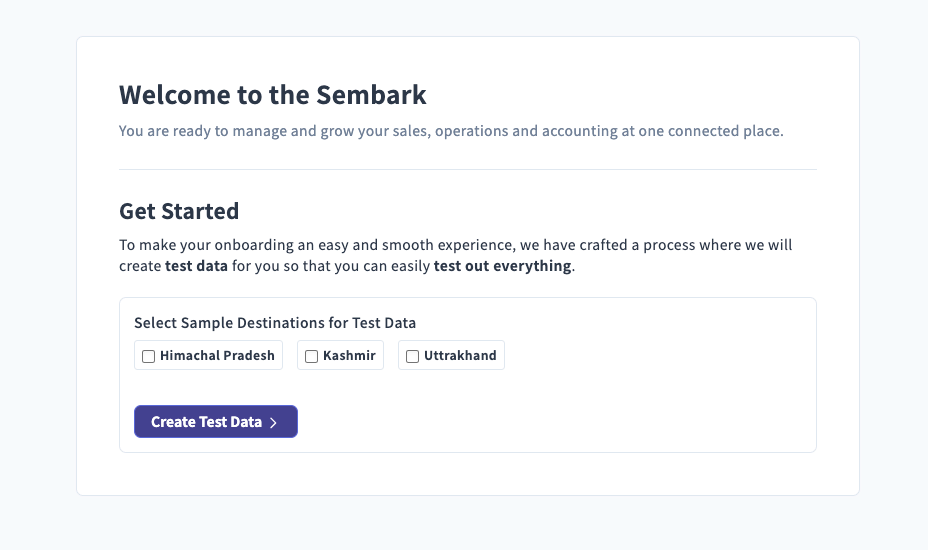
Just follow these simple onboarding steps and you are good to go.
Test and Live Data Mode
We have created a new data mode called Test Data Mode where you can try and test all the features without messing with your live data. When you signup with a new account, you will be in your Test Mode.
When you are in Test Data Mode, all the pages will include a badge in the top header to indicate this mode as shown in the figure bellow.
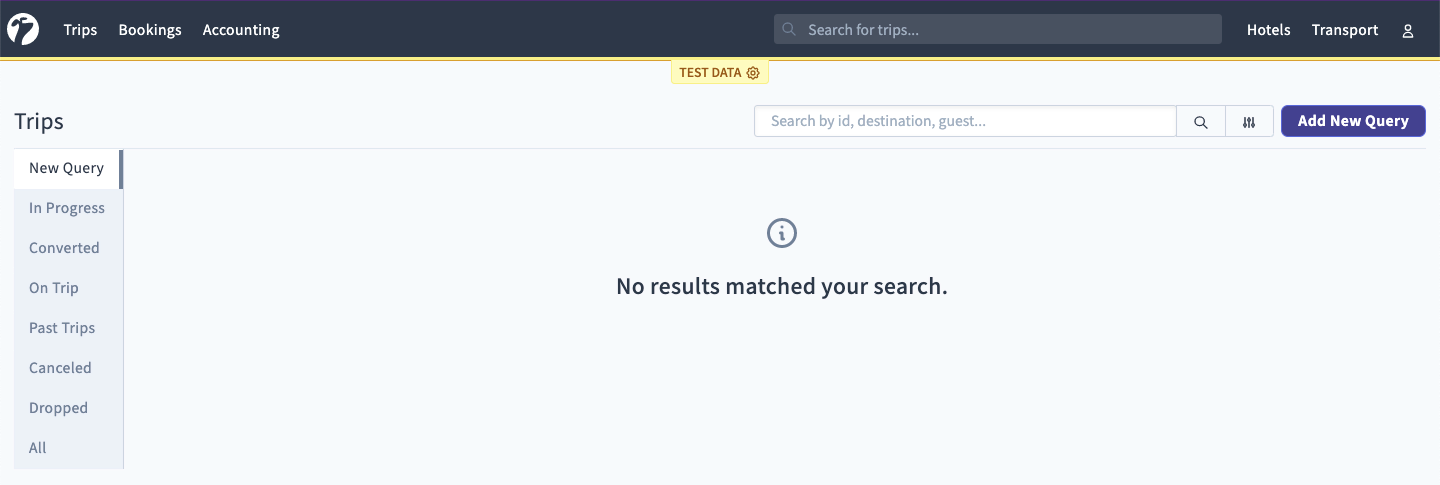
When working in Test Data mode, please feel free to test all the features with your dummy data. This is also a good place to train your new team members. Simply invite them from your Test Data mode and after signup, they will be default to test data mode.
To go to the Live Data, click on the gear icon next to the “Test Data” in the top header. Please make sure that you have verified your email address before going to Live Data mode. Once you are in the “Live Data”, this test data badge will be remove from the top header. You can always go back to Test Data mode from you account profile page.
Data Syncing
When working in Test or Live Data modes, data created by some of the features will be synced between your Live and Test data.
- Your personal account information e.g. Name, Email etc.
- Team Member Invites and Signups.
- B2B Connection on Sembark.
So, when changing any of the above, the data will get synced with the other data mode i.e. if you are in Test Mode and invited a team member, the new member will be added in both Test and Live datasets. This is done to remove the hurdle of new invites across data modes.
INFO
You should try to avoid testing these modules when you are in Test Data mode if you are worried about data corruption or visibility issues.
Intl Phone Numbers
In this release, we have also introduced International Phone Number inputs across the software. You can now select a country code (e.g. +91, +1) when providing phone number(s) for your guests, hotel contacts, drivers, transport service provider contacts, and your office addresses.
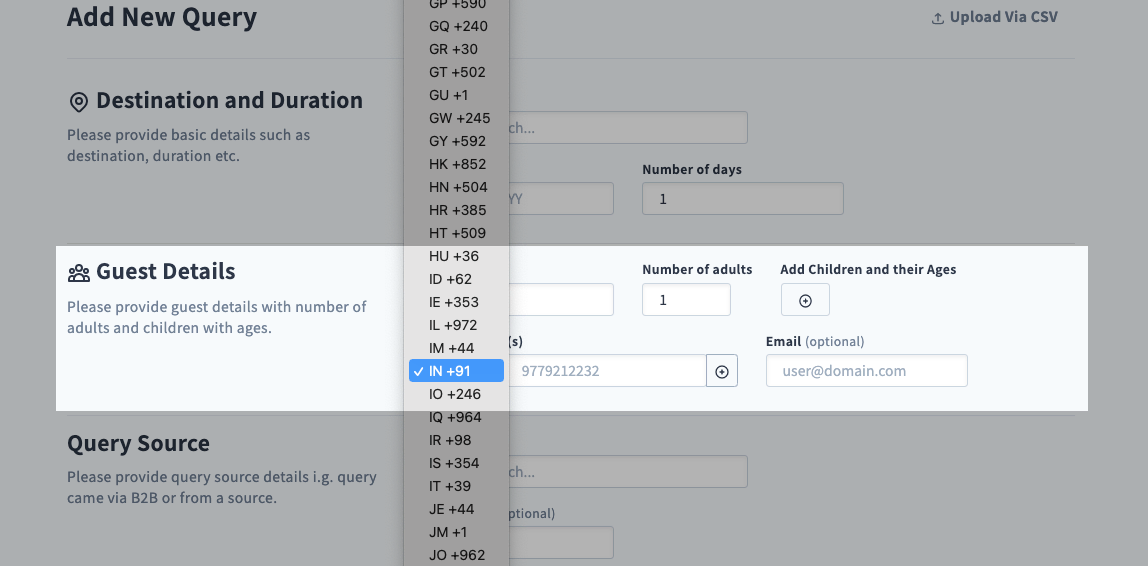
If you have some existing data where earlier you added wrong phone number, now is a good time to update those phone numbers with correct details.