This update provides customization of tax types (GST, VAT, TCS etc), meal plans and room types along with allowing you to add Two-Factor authentication (2FA) to add more security layers to your and team’s accounts. This update also introduces a new report which give you a detailed cost and profit analysis for a single trip.
Tax Type Customization
You can now customize the applicable tax types for your quotes. Admin members can simply go to their organization’s settings and add or update tax types according to their needs. You can also set the default values of the tax in percentage to further ease the tax calculation for your sales team.
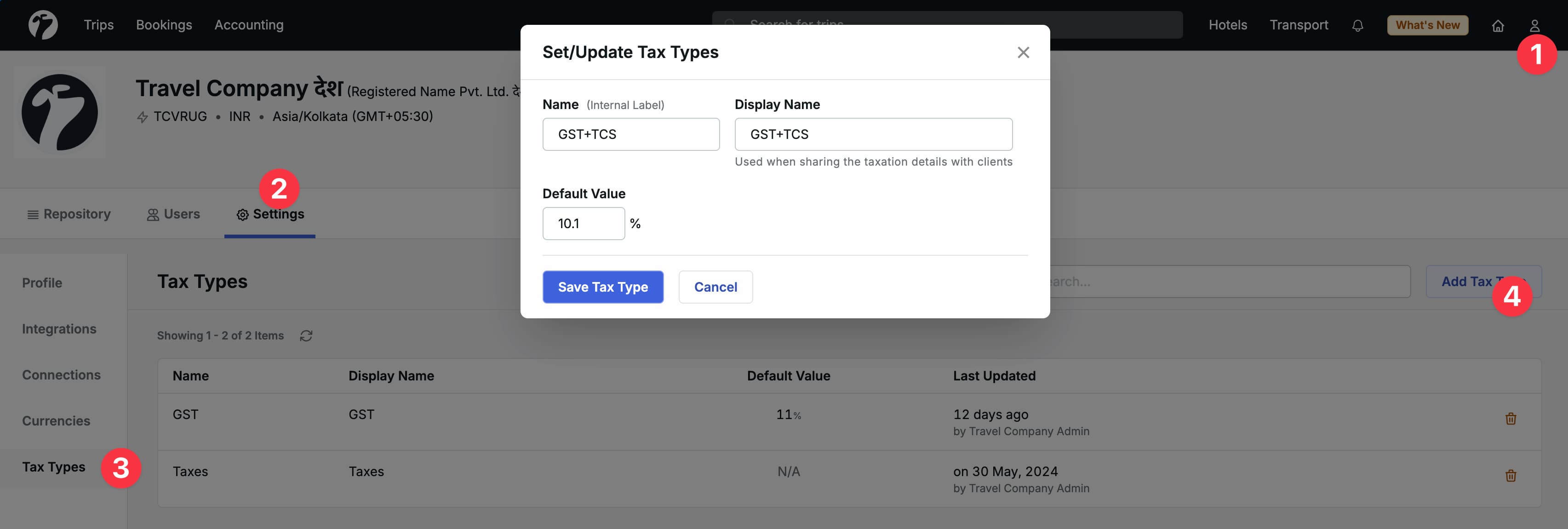
You can add following details to the tax types
- Name: Name of tax type. This label will be used for internal use only and will NOT be shared with customers. This must be unique in your organization i.e. there should not be multiple tax types with the same name.
- Display Name: Display name of the tax type. This will be used as the display name for the tax types and will be shared with the customers. You can use this to have multiple tax names but still share the same tax label towards customers. You can leave it blank to hide tax information while sharing details with customers.
- Default Value: The optional default value of the tax in percentage if applicable.
If you want to update any details of existing tax type, you can click on add new button and use the name of that existing tax. After that, update other details as per the requirements and click on save. The name of the tax name is unique so it will update the already save tax’s details.
Once you add/update tax types, sales team can simply select the applicable tax type during the quotation from the dropdown label of taxes. The default value of the selected tax will be auto applied to the quotation.
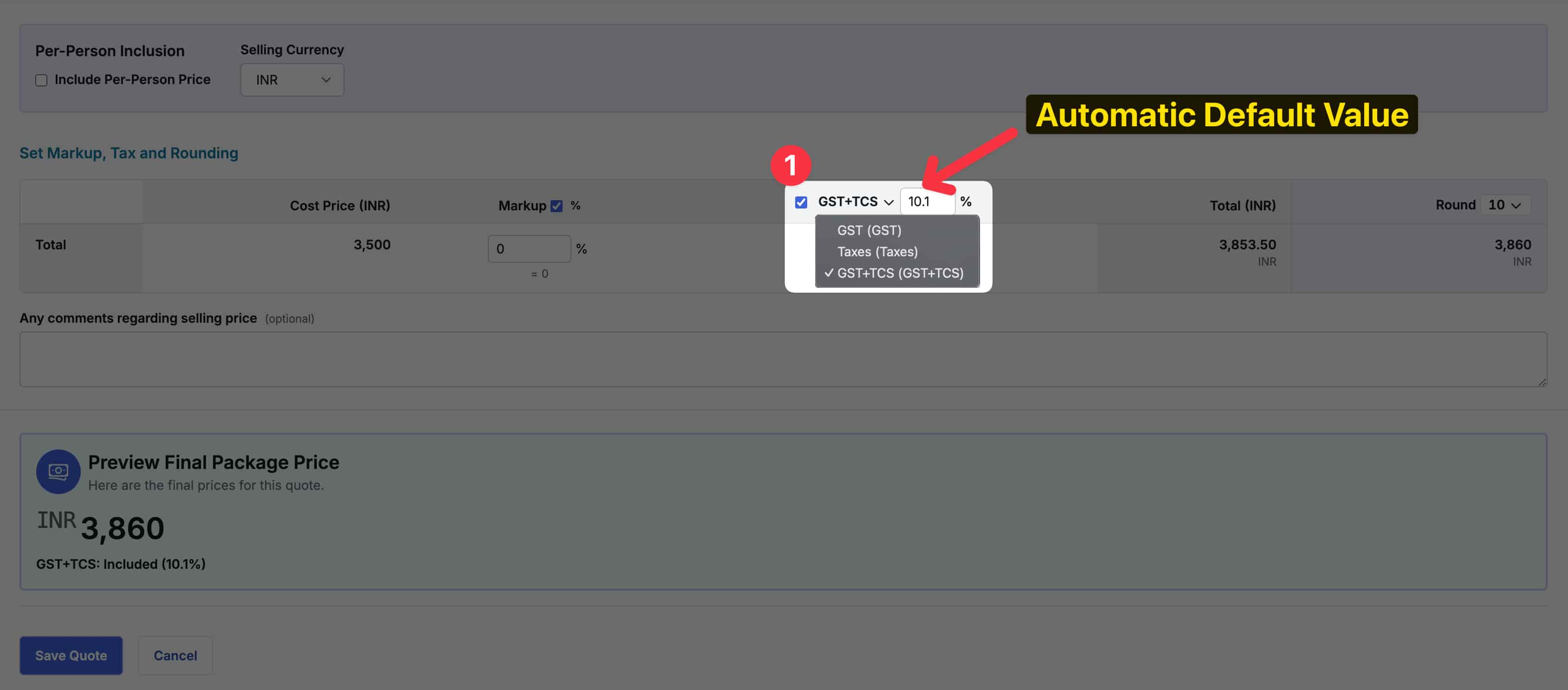
Non Applicable Taxation
If you have cases where the tax is not applicable and you don’t want to anything related to taxation while sharing with your client, you should keep the description of the Tax Type as blank. When selecting this Tax Type during quotation, the team will be restricted to provide any inclusion/exclusion option for the tax types. And during sharing, the tax information is completely hidden from all messages (WhatsApp, Email, PDF, Vouchers etc).
Trip Cost and Profit Report
Admins can now generate a full final report (in excel format) of a trip in a single click with all details of the trip, from latest quotation overview till payments status of bookings. This provides a final report of the bookings and their current status. Admins can access this report in the Profit Report section under Accounting of a selected Trip.
Download only after Bookings
The report can only be downloaded after you have marked all the services (hotels, transfers, activity/tickets ) of the trip as booked. If some services are pending for bookings, you will see a warning message to update the bookings before downloading.
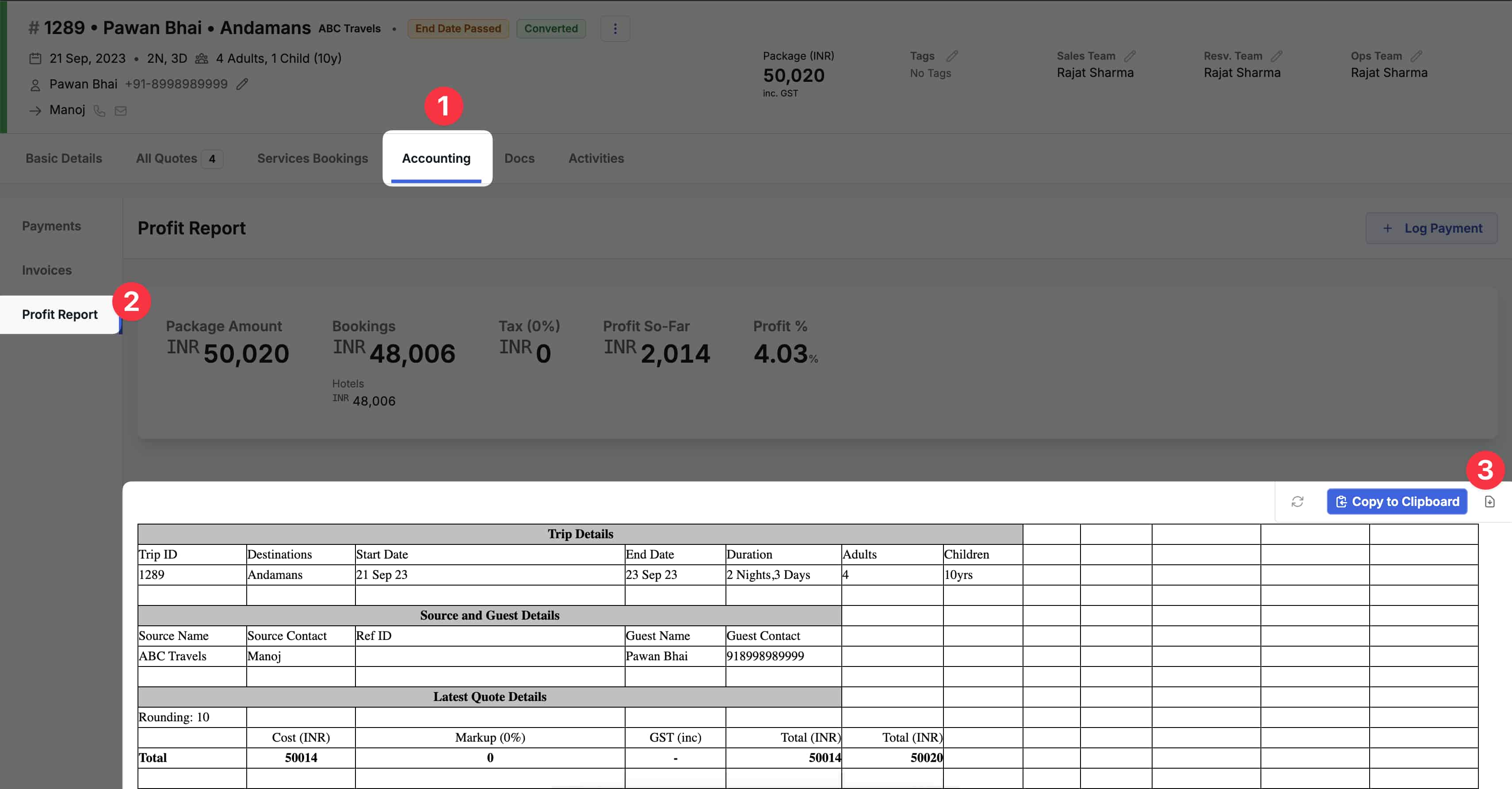
Meal Plans and Room Types Cleanup
Data Operators and Admin can now manage the dataset of Meal Plan and Room Types on the Dashboard. This allows you to delete unused dataset or modify the details of any existing meal plan / room type according to your needs.
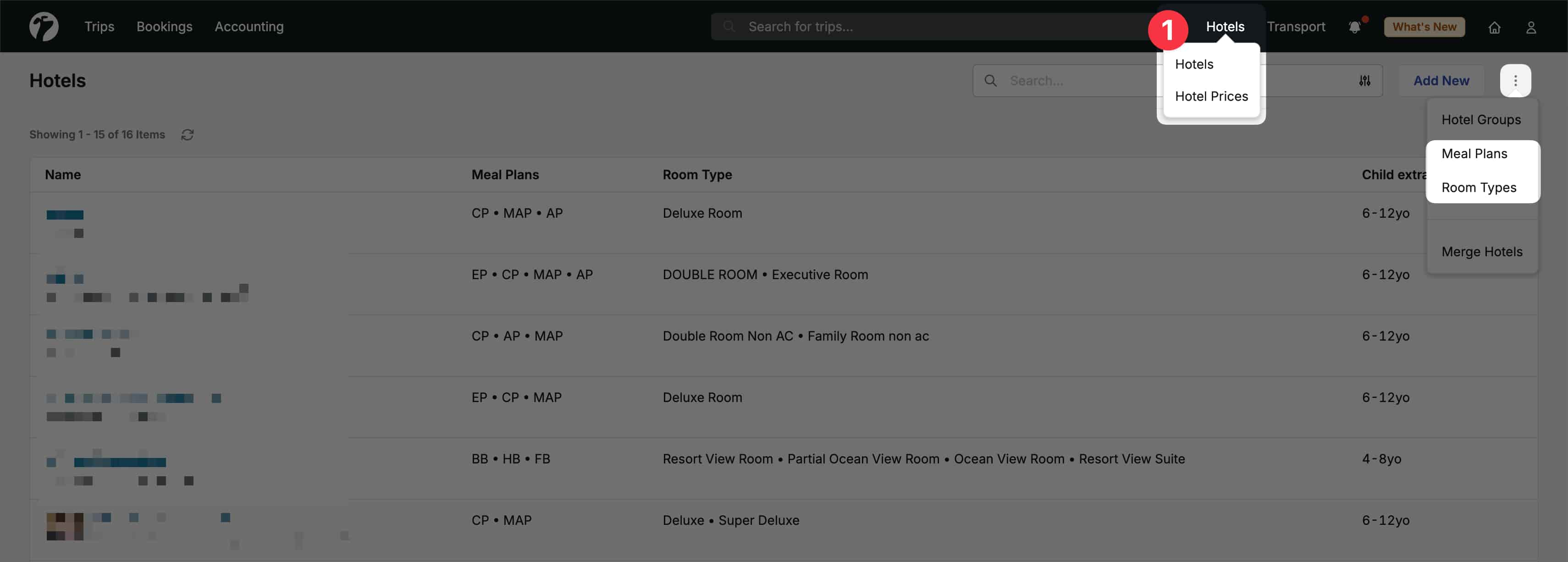
Once you open the listing page of Meal Plans or Room Types, you will see the available dataset of respective entities. Alongside to each entry, you can view the number of hotels with which the meal plan or room type is associated. You can click on the hotel’s count to view the list of hotels, which have the service provided.
If you want to delete a meal plan or room type which is associated with some hotel(s), you first need to update the individual hotel and remove the meal or room type. Once a meal plan or room type is disassociated from all the hotels, you can simply delete it. To ensure your dataset stays up-to-date with your sheets, you also need to remove the respective meal or room type from your excel sheets to avoid re-creating it after contract uploading.
Two Factor Authentication
To further enhance the security of your account access, you or your admin can now easily set-up Two-Factor Authentication (2FA) with Time-Based OTP within few clicks.
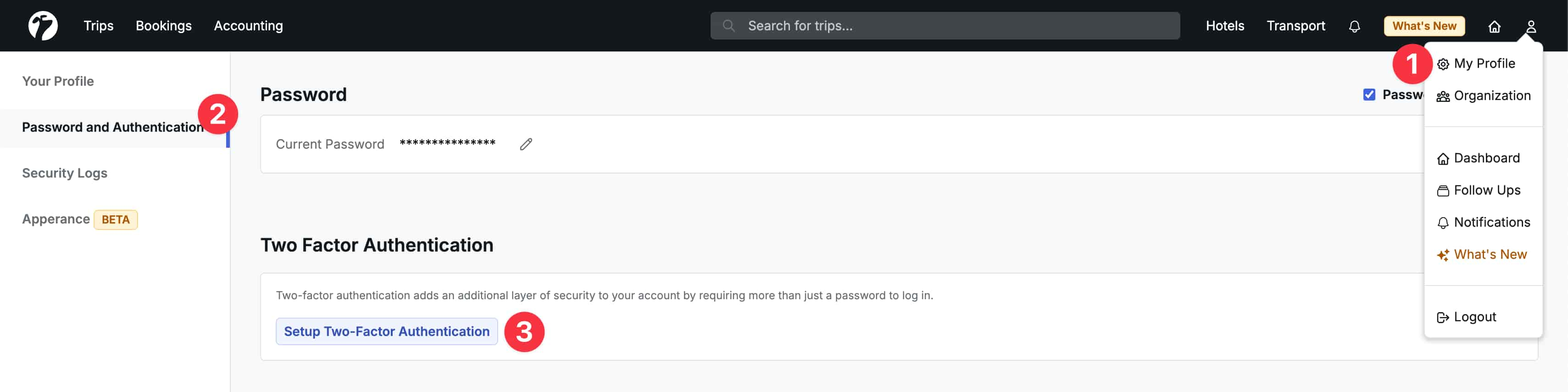
To setup the 2FA, you should first install any authenticator app such as Google Authenticator, Microsoft Authenticator, 1Password if not already installed. Next, open the password module in your Sembark Profile page.
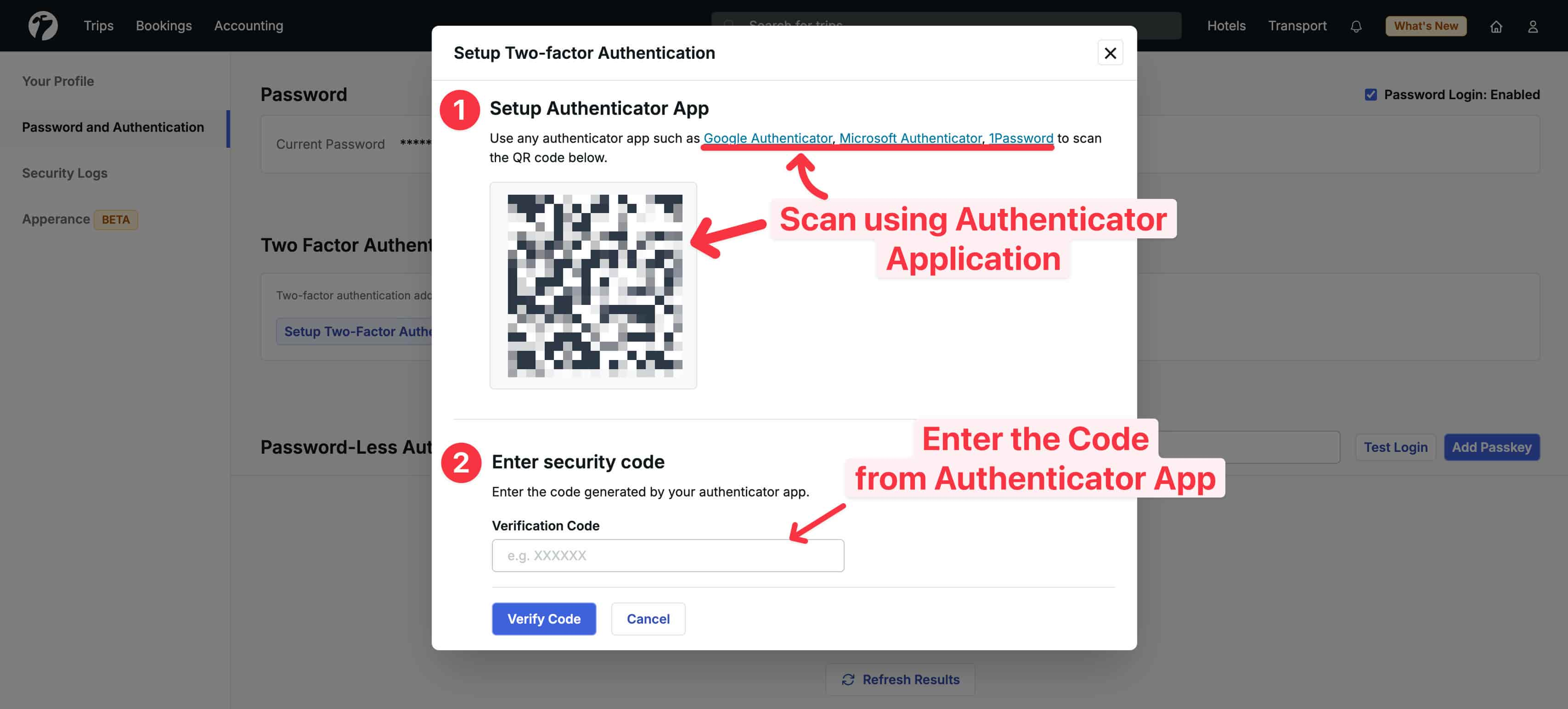
Now click on Setup Two Factor Authentication and follow the steps below.
- Scan the QR code from your Authenticator application by clicking on
Add button(or similar UI) from the application. - Once scanned, the Authenticator application will show you a code (6 digit). This is a auto-refreshing code which is valid for 1 minute only. Enter this code in your Sembark dashboard in 2FA setup process.
Click on Verify Code and the system should show a success notification. If you receive any error, simply re-enter the new verification code from the authenticator app and click on verify again. After verification, 2FA should be enabled for your account.
Now, the next time you login with your password or passkeys using fingerprint, the system will request for the OTP. Simple open the authenticator app and enter the OTP to access your dashboard. Going forward, the system will periodically ask for OTPs.
Improved Per-Person calculation for Missing Accommodations
With this update, if some pax are NOT allocated accommodations for some nights (due to late arrivals or early departures), the system will now show the per-person calculation for all the pax. This system will still show a warning for missing accommodations to prevent accidental mistakes.
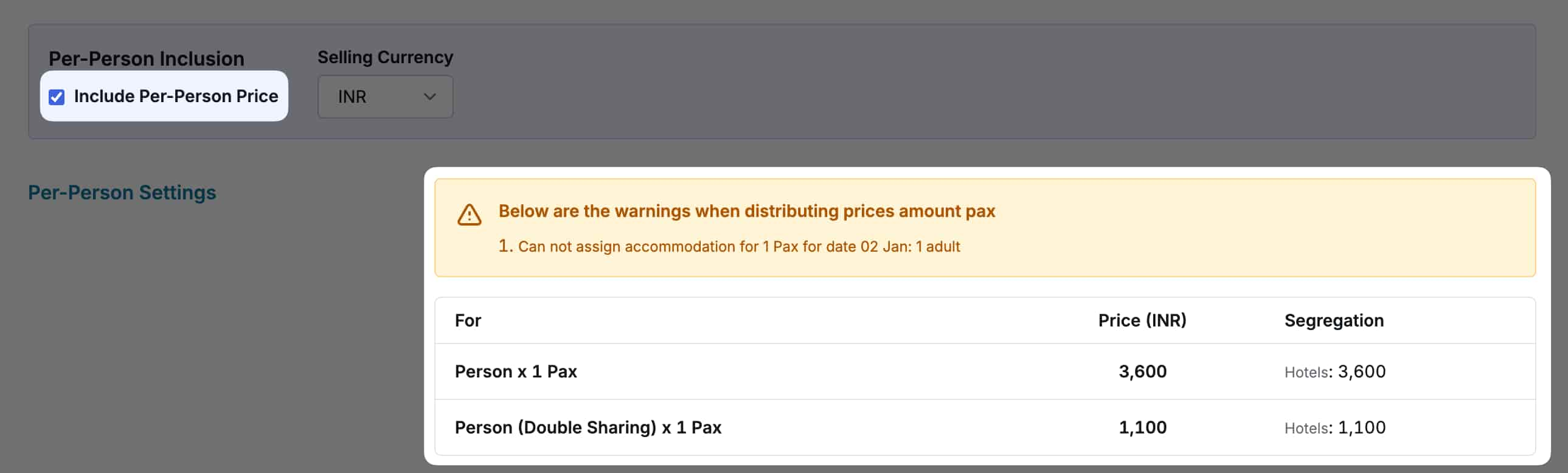
Accommodation and Arrival-Departure Details in WA to Guests
When sharing tour operation details (transfers, drivers etc.) with guest using WhatsApp message, the system will now include the check-in/checkout hotel details and, arrival-departure details of the trip to keep the guest in sync with drivers and other suppliers.
Along with this, the booking enquiry email for the operational services will now include the pick-up time of transfer to better communicate the requirements for the journey to the suppliers and avoid any miscommunications to later smooth out the tour operations.
Improved Profit Calculations in Sales Report
The system will now use the package amount in costing currency to calculate the sales profit (instead of relying on selling currency) for a more accurate sales profit report. This will also improve the profit report if you are selling in different currencies but only using a single costing currency in your packages.
Internal Team Comments for Tour Operations
Operations team can now add internal team comments to the cab bookings and activity bookings. These comments WILL NOT BE shared with customers and are meant for internal usage only.
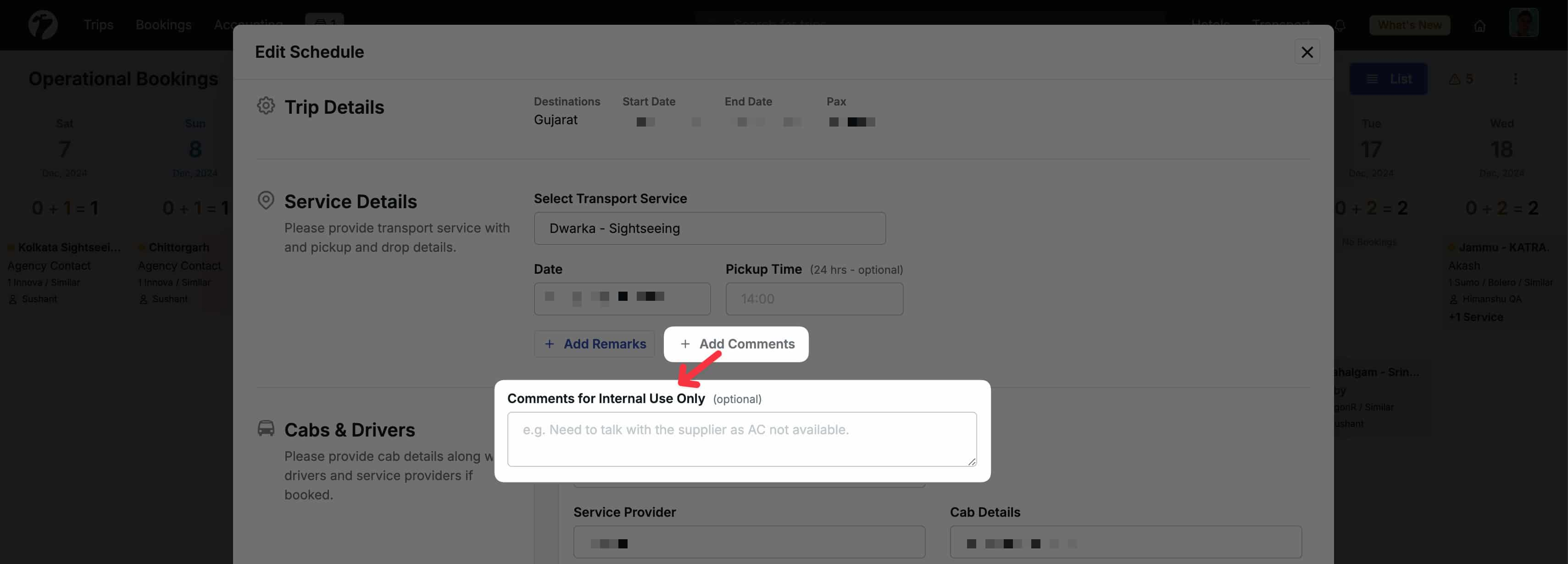
If the sales has provided internal comments during quotation, these comments will be auto passed on to the operations team.
Add information regarding reduced price on followup quotes
When modifying an existing quote, if the new package price is lower than the existing one, the system will give a warning about the same. The salesperson can still create the quote will lesser price if this is expected. But this will help the sales team in reassurance of the new prices.
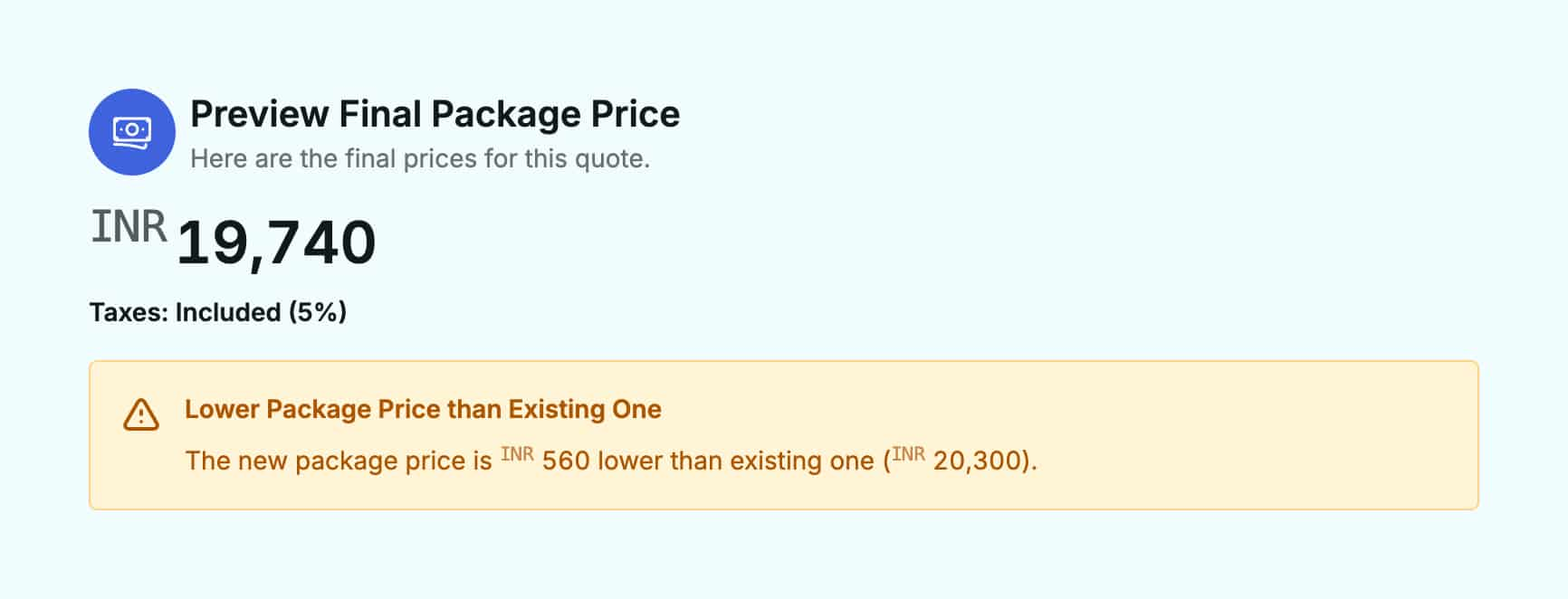
Download Trips
Admins can now download the Trips for each stage as Excel/CSV file. The download file contains basic details of the Trip/Query like ID, Destinations, Pax and Contact Details. This file can be used to further process the leads outside of Sembark Dashboard if required.
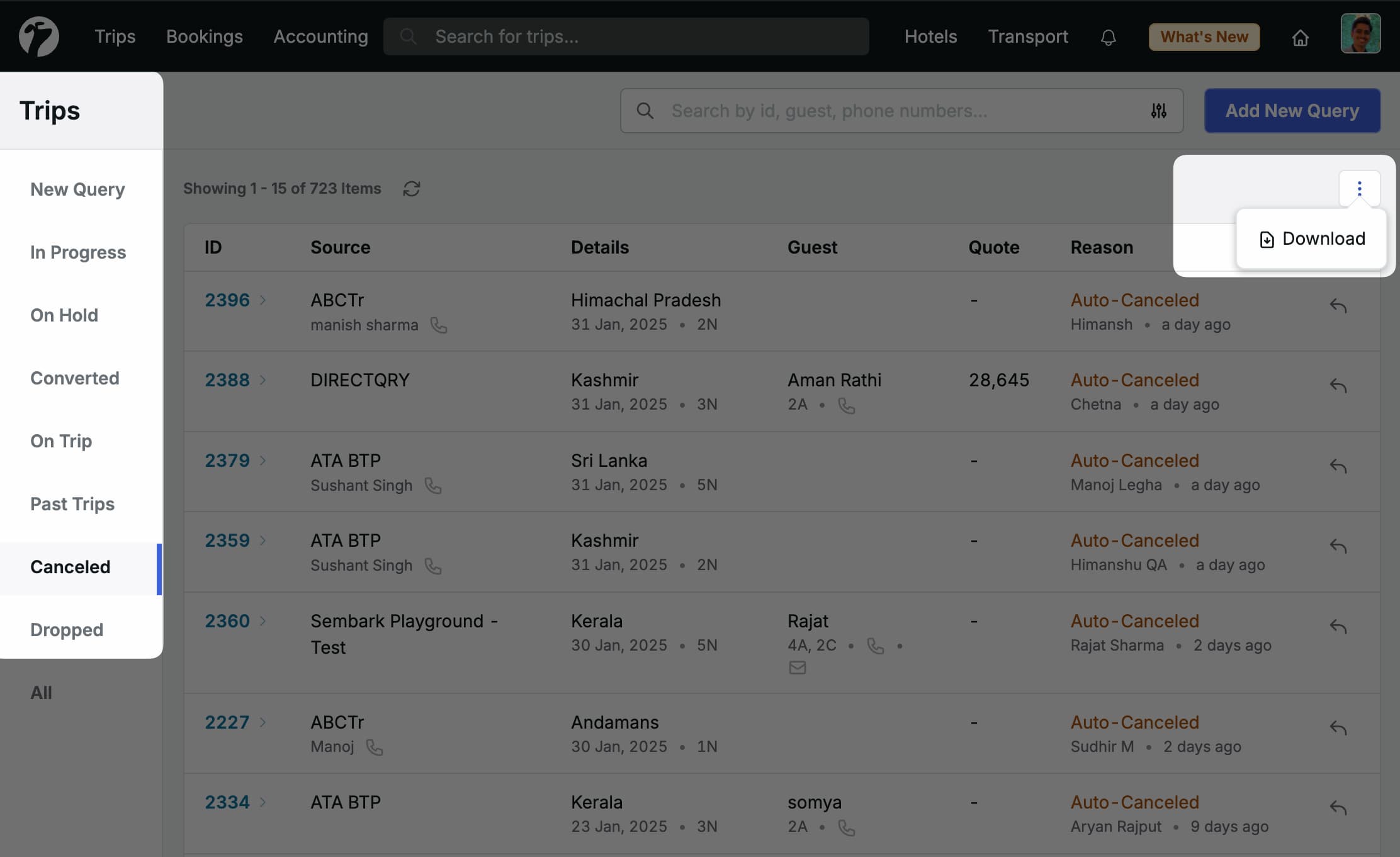
PDF Watermark Opacity Customization
Admins can now control the opacity of the watermark in the Quote PDF template. This setting will also control the opacity in all system generated PDFs such as Hotel Voucher, Trip Voucher etc. Hence, if an organization doesn’t want to show watermarks in any system generated pdf, they can set the opacity to zero.
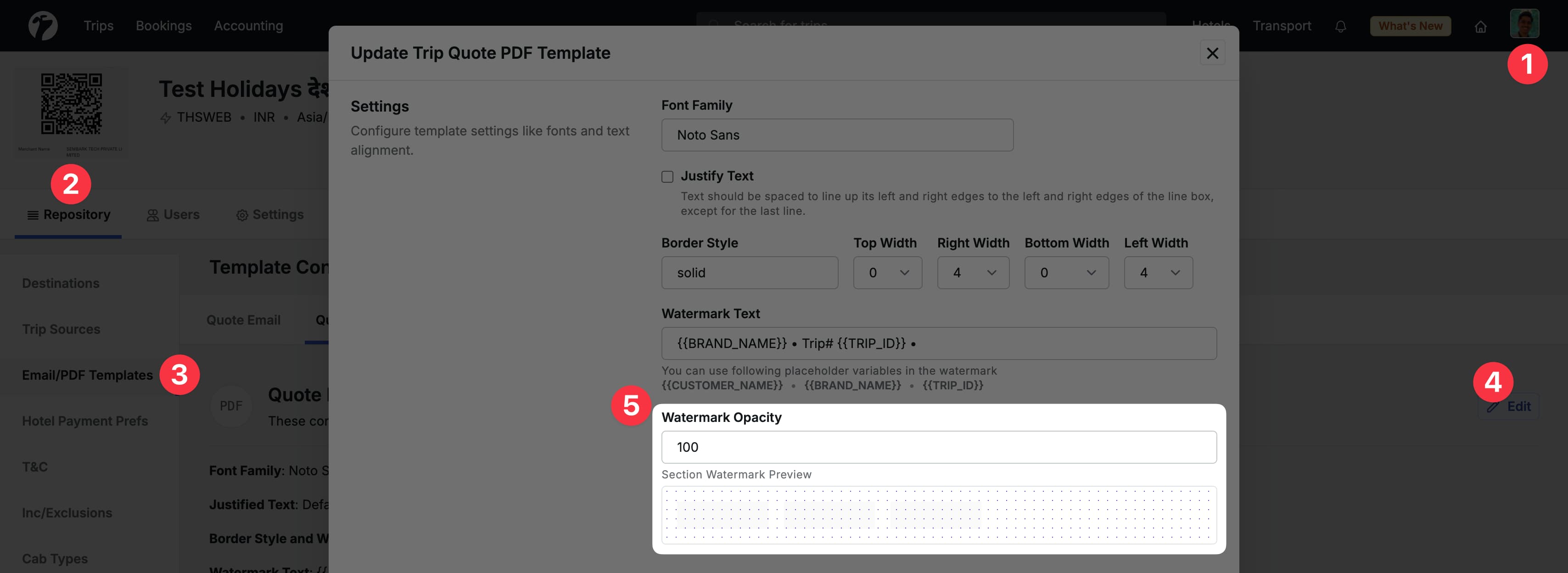
Total running Kms using per day minimum kms comparison
A new system metric has been added to enable calculation of Total Running Kms using per day kms comparison. When using minimum quantity per day in a cab price calculation metric, there are two ways to calculate the total system quantity.
- By applying the
Minimum Quantity per Day(times)Total Daysto the total quantity - By applying the
Minimum Quantity per Dayas base line to every day and then adding the total of every day, potentially increasing the Total Running Kms.
To allow control over these calculations, you can now use a toggle button when creating a calculation metric which will modify the algorithm based on the selected toggle button.
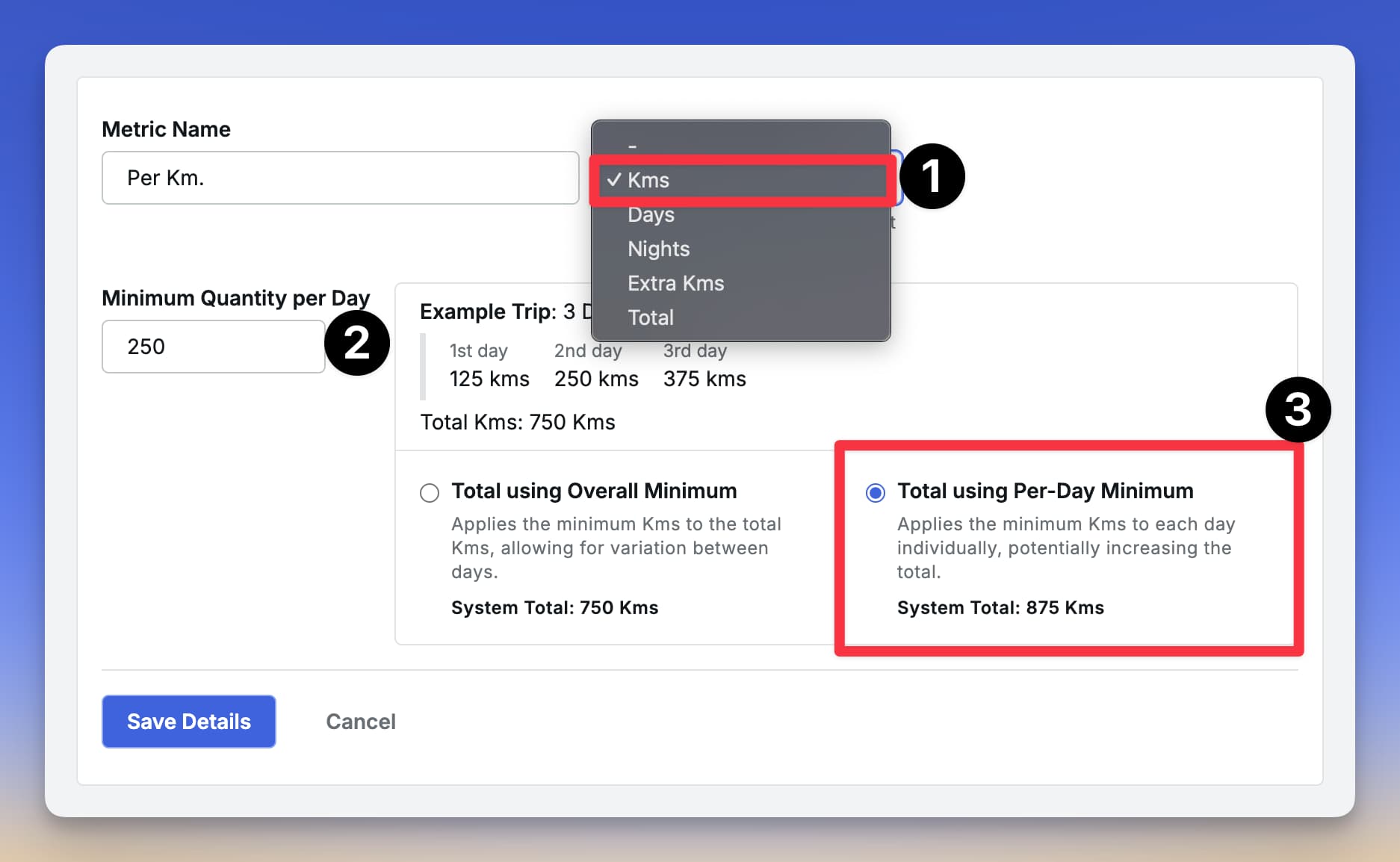
Let’s understand this with an example. Let’s assume that we have a 3 days tour with actual running kms as 100, 150 and 300 on ground each day. Now we want to calculate the Total Running Kms with a daily minimum running constraint of 200 kms. But there can be two options when applying this daily minimum constraint
- We take 200 times 3 days and constraint that the Total running kms should be at least 600 Kms which means we want to ensure that a overall minimum running kms are applied. If we do this, then the ground level running kms is 100 + 150 + 300 = 550 Kms which is less then 600 so we take 600 as Total Kms for our quotation calculations. We call this
Total using Overall Minimum. - The other was is that we ensure this daily minimum for each day i.e. we compare every day running kms with this constraint and take the maximum of both. If we do this, then the total running kms for each day would be max(100, 200) + max(150, 200) + max(300, 200) = 200 + 200 + 300 = 700 Kms. We call this
Total using Per-Day Minimum.
Internal Reference Code for Transport Services, Cab Types and Activity Tickets
If you ever needed to manage sales contracting for your services based on suppliers or other factors, you can now easily attach an internal reference code to your Transport and Activity Services. The sales team can view these codes to ensure correct services are selected based on specified codes. These code are available for internal usage only and will NEVER BE shared with your customers and suppliers.
Transport Services Codes
When uploading transport services, you can now add a short name to the service column with double brackets e.g. Transfer and Sighseeing [[Short Code Here]]. This can be used to specify some service which are specific to a supplier.

Cab Types
A short code can be assigned to cab types using [[SHORT_CODE]] in the rate sheet e.g. Cab Type [[CODE]]. This code name will not be shared with the customers and hence, it can be used for internal purpose like rates and supplier based contracting. This code can be used in conjunction with Transport Service Short Codes to get finer control over contracting and services during quotation and bookings.
Activity/Ticket Service Codes
Similarly, when uploading travel activities, you can now add a short name to the Service column with double brackets e.g. Premium Package [[Short Code Here]]. This can be used to specify some service which are specific to a supplier.
During quotation, the sales team can view this information associated with the a service to decide which service to select. But these codes will NOT BE shared with your customers during Quotation sharing. This information will be passed on to Tour Operations team after conversion, ensuring clear communication from sales to operations. But similar to sales, when sharing Bookings Enquiries with Suppliers or Confirmations with Clients, these codes will NOT BE shared.
Download Trip Source Monthly/Weekly Sales Report
Admins can now download the sales report (month-wise, weekly, daily) of the trip sources from Trip Sales Reports section, along with downloading other reports such as Destinations and Team wise report. You can apply different filters to narrow down the report as per you sepecific needs.
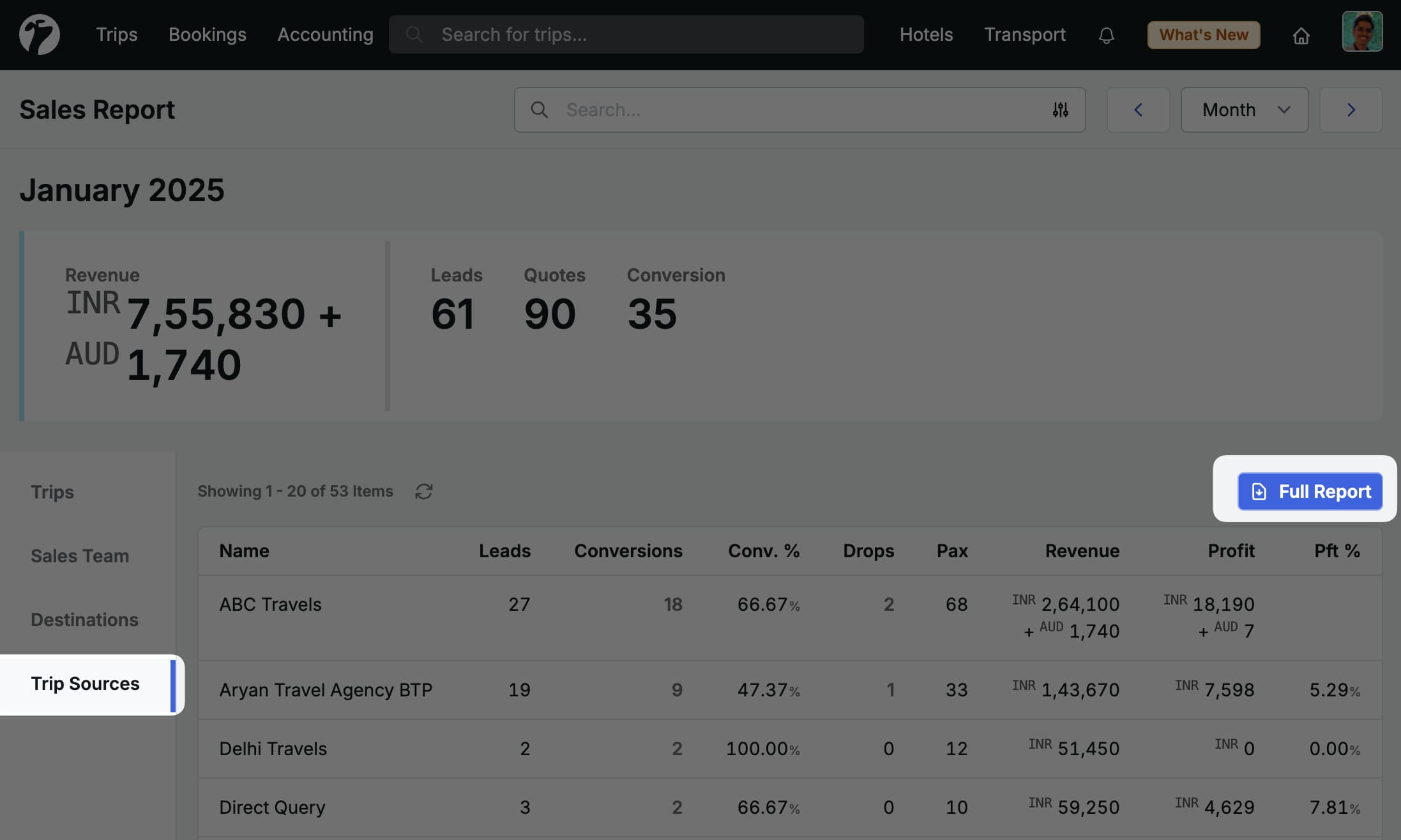
Trip’s Starting on a Given Day for Operations
On the page of a single day Trip Operations Calendar, a new filter has been added to filter out the Trips which starts on the selected date. To view Trip’s starting on different dates, you can simply click on the left or right arrows to move the selected day. You can also click on the date picker to direct go to a required date.
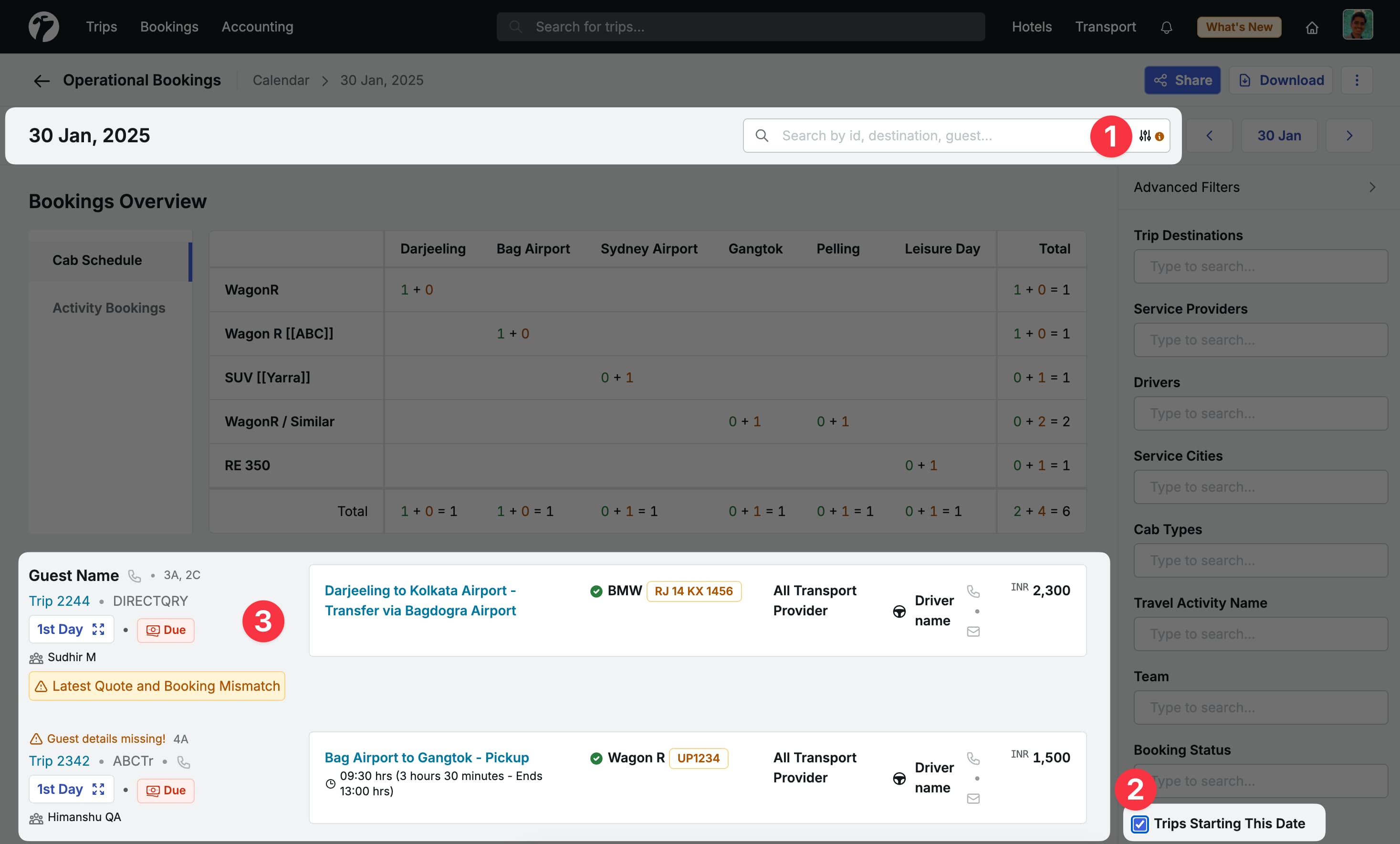
No auto-updation of Quoted Rates after Confirmation
When editing a quotation after confirmation (on-hold or conversion), if the system rates were used during the earlier quotation, the system was updating the given prices of services with the latest system rates. This has been fixed now and going forward, when editing a confirmed quote, the given prices will NOT get auto updated. The system will still fetch the latest rates to inform the sales team about the system rate changes.
Other Enhancements
- Fixed the issue when (sometimes) removing hotel option was not working during editing quotes
- The generated pdfs from various modules (vouchers, invoices etc.) has been improved to match the basic designs from Quote PDF template such as font family, and text justifications etc.
- New PDF font-family: Noto Sans. This also adds support for basic Hindi fonts.
- Fixed: Ignore the rows without room type to avoid rate overriding in the Hotel Price rate sheet and ignore the empty value for Hotel’s name
- The default number of instalments during trip holding/conversion has been changed to one, allowing you to customize as per your needs.
- When searching inside matching quote suggestions, the default restriction of days will be removed and you can search for all the quotes of this destination.
- Fixed the issue in hotel’s advanced search during quote creation where the automatic search was not fetching correct details for selected start categories
- Fixed the Incorrect email subject and body for bulk operational sharing with suppliers from single day bookings
- When creating new hotels, transfers and activities during quote creation, the newly created service will now get auto selected in the selection dropdown.
- When uploading Hotels and Activity/Tickets, if the system finds out that the some uploaded services are disabled, the system will auto enable those services. This was already in process for the Transportation services.
- Fixed issue in Trip Check-in-out reports to use the number format for the profits when exporting to excel
- Sort the trip checkin report by the trip’s start date instead of end date
- Improve Instalments and Hotels listing page UI for mobile devices
- When working in multiple timezones, sometime the stay nights of the hotels in the Trip Voucher were incorrect. This has been fixed.
- Show the verifier person’s name in the verified instalment’s listing page
- Unless a trip/booking is dropped, users should not be able to updated the total amount of associated payments. The only way to update the payments should be via updating the package or booking details.
- Add Sales Person details in the Tourist Download excel sheet.
- Fixed the ordering of Hotel Bookings in Trip Voucher is incorrect which have only extra inclusion
- Add Instalment’s Reference ID in the Export/Download Report of Instalments
- Add brown / chocolate color theme as brand colors in Business Profile settings
- Fixed incorrect timing of transport services while sharing with supplier via WhatsApp or Email when team is working in multiple timezone
- In the downloaded file for Tour Operations from single day view, merge the columns of
check-in hotelsandstay hotelsinto a single columncheck-in/stay hotels - Show the latest checkout first in the Trip Checkout Report
- Tourists Download, Trip Source Download, Trip Check-in/out Reports Download, Sales Reports by Users, Destinations, and Sources Download has been improved for better performance and user experience.