This update primary focuses on downloads of Monthly Tour Operations Data and Monthly Tour Check-Ins Reports. Along with that, this update has improved the dashboard to make it more compatible for multiple-timezone/office setup which required a major change from development side to reduce any requirements from your end.
Let’s dive into more details.
Trip Check-In Reports
Similar to Trip Check-Out reports, Admins can now download the Trip Check-In reports. This report will give a list of tours starting in a selected month/week/day.
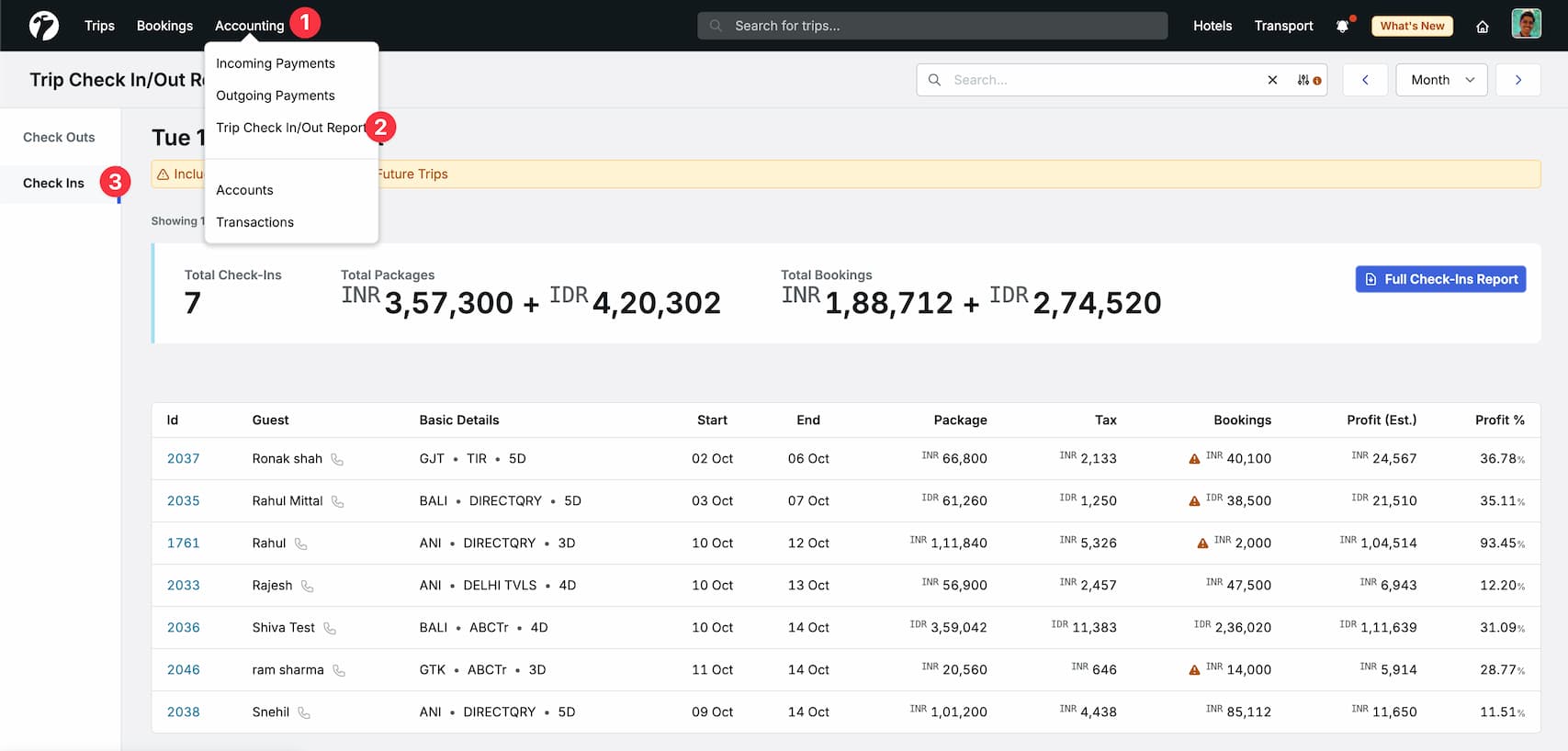
Monthly Tour Operations Download
Operations team can now download the monthly tour operations chart (excel file) from the Tour Operations Calendar as well as from a single day operation’s listing page. This list gives you a full list of tours with their operational bookings, along with check-in-out and arrival-departure details for every service.

All the available filters for calendar like destination, team members and status can be applied to this download as well to download the desired data.
View Pending Follow-Ups of your Team Members
Admins and Team Managers can now view the pending/upcoming/completed follow-ups of their team members. This list of follow-ups and also be filtered per member basis using the Advanced filter option.

Along with the listing page, the Dashboard of the Admin members will now show all the follow-ups from every team member to improve monitoring and follow-ups.
Multi-Timezone Office Access
The dashboard have been improved to allow access from multi-timezone regions (multi-country offices), without changing your device timezone. This is a major change in the development but doesn’t require any changes from your end.
Beta Update
We have thoroughly tested this update to make it compatible with the existing process but there might still be some unexpected behaviors. Please report any issues that you encounter when using multi-timezone setup.
What is Timezone and Why?
The notation of now is absolute. If you ask someone who is staying abroad: “What are you doing now?”, he/she will share the details of his/her work in the current moment but if you compare your timing and his/her timing, you might find the difference in the clock timing. Also, if you ask him/her to give you a call after 10 minutes, you will receive the call after 10 minutes only, instead of what was your clock time + 10 minutes in their clock.
Another way of looking at it is the clock-time of Morning. Due to the Earth’s rotation, some place have Morning, while some others have Afternoon or Night timings and this results in differences in clock timing. If we are talking with our customers abroad, we can not simply greet Good Morning based on our Morning as it might be a Good Night or Good Afternoon for them. So how can we know what to greet with? We need to know their clock timing, either by adding or removing some clock-time (minutes/hours) from our current clock time. This something that we want to remove or add is Timezone Difference between us and them. That means we must have a Timezone to calculate the difference between ours and our customer’s clock-time.
Improved Quote-Bookings Diff listing page
The listing page of quote-bookings differences, which shows the list of trips where the latest quotations (after conversion) and the bookings services of hotels and operations don’t match, has been updated to show different tabs for future, on trip and past trip for better diffing management. Along with that, details in every list item have been update to show the destination, team and other necessary details of the trip.

Improve Trip and Hotel voucher for PDF Generation
Released in our last update (click here to checkout release notes) to allow PDFs download of Trip and Hotel Combined Vouchers, the PDF vouchers for has been update to handle the page breaks and layout shifts.
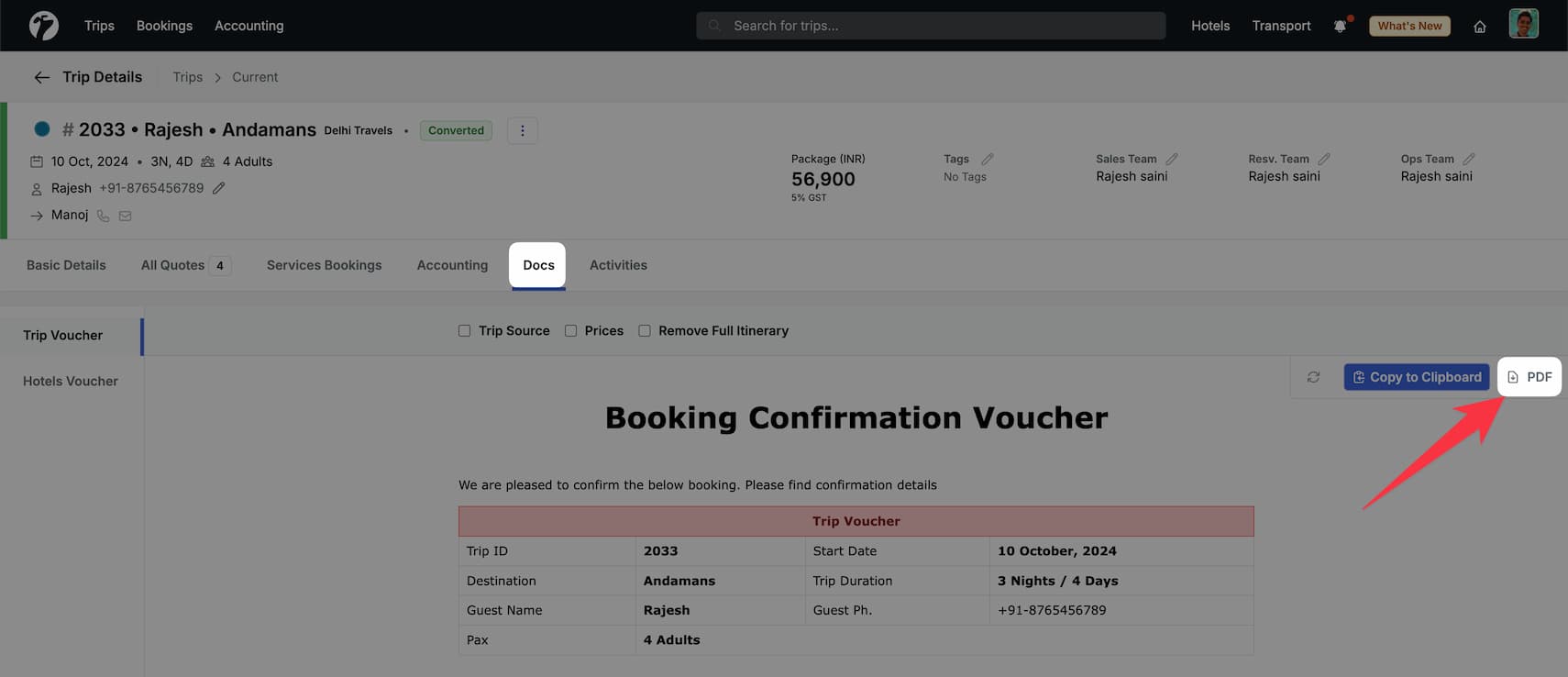
Improved Operations Bookings Auto-Updates
Earlier to this update, after conversion quotation update will either reset the operational bookings or will not update any bookings if any of the bookings were confirmed. This process had some issues:
-
If the services were NOT marked as booked, system was deleting all services and recreating them from scratch. This would remove associated details such as remarks and supplier assignment.
-
If only a few services were booked (marked as booked after supplier assignment), the process was NOT updating any of the bookings and required manual update process to
- Update the booked services to either match with the quotation or delete them.
- Manually match the services with quotation.
We have improved this automation and with this new update, the system will try to update all operational services using existing operational bookings on quote updates after conversion. If any of the services has been assigned to a supplier, system will left them intact for manual processing as you might have notified the supplier and supplier needs to be re-notified regarding the updated services. Here is what this will result in
- Any tour operational service, defined in the quotation after conversion, will always exist in the bookings section for a given day/date.
- If any existing service was removed during the quotation, system will also remove it from the bookings if and only if this booking has NOT been assigned to a supplier. If assigned, it will left intact and team has to notify the supplier and update the booking details manually.
This new process results in much less manual work and ensures quoted services are always operated. Similar to existing process, if system could not update all the services (due to supplier assigned), you can simply remove the supplier (after supplier confirmation) and click on Sync Bookings with Quote button from three dots in the Operational bookings section.
Preserve Existing Modified Activity-Ticket Rates in Quotation
If you have manually entered the selling rates for Activity/Tickets services during quotation and you change the pax details of the Quotation (using the basic details), the system will try to keep your existing modified prices for exiting tickets if the new pax details (Adults/Children) results in same ticket configuration.
Warnings for Same-Day-Multiple Services assignment to a Driver
System will now show the information of existing assigned bookings to a driver for a given day when you try to assign multiple bookings to the same driver in a single day. This is helpful to prevent over-assignment of bookings to a single driver on single day.
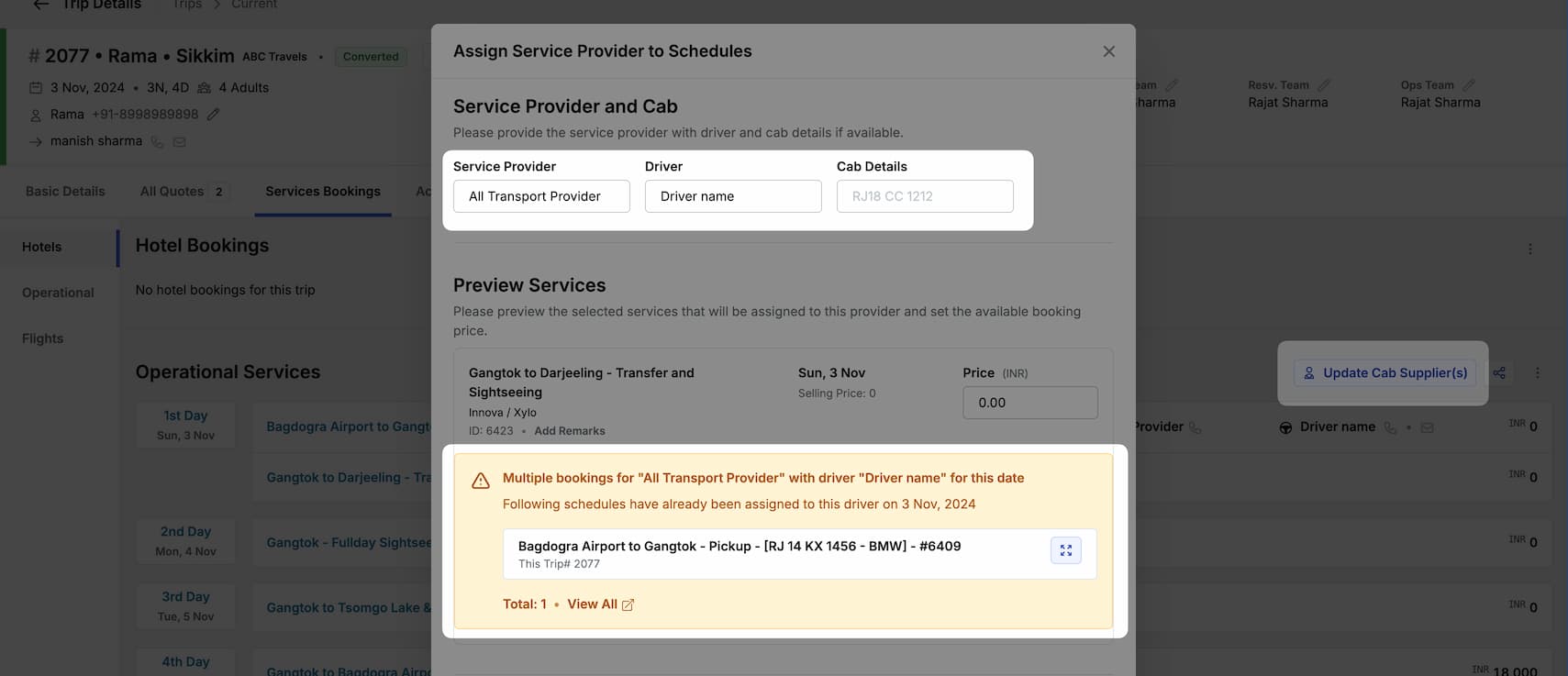
You can still assign multiple bookings to a driver in a single day if that is as per your schedules (e.g. multiple pickup/drops on a given day) but system will still provide the details.
Remove assigned suppliers from Operational Services in bulk
Similar to how you can assign a supplier to multiple operational bookings in one go, you can now remove the supplier from multiple bookings as well. To remove the supplier, select the assigned bookings and on the next page, unselect the supplier and click on the assign button to remove the supplier.
Others Enhancements
- Show the device timezone and offset in Page’s footer
- Allow download of up to 10,000 instalments in one go
- Use the existing given prices for Travel Activity tickets on pax change
- Increase the character limit on Activity Description and make Transport Description optional
- Show sales price bifurcation in Sales Reports
- Allow re-enabling of disabled Trip Destination using the update or when creating a new destination with disabled name
- Improve the timing selection input field in cab schedules editing to allow typing the start time instead of selection dropdown
- Show the week day in the hotel’s price selection dropdown along with week day details in the prices panel in the right side
- Show the price bifurcation of Transportation and Activities prices in quotation summary and details. In last update, we added it in the editing part only.
- Show the total quotes stats in the Sales Reports
- Allow removal of operational suppliers in bulk using the same supplier assignment process
- Add country dial code column in hotel’s address upload csv for internationalized phone numbers
Bug Fixes
- Allow the same itinerary image to be shown on multiple days, only restrict it for single day
- Fix the issue with Password-Less Login
- Add auto-refresh in CSRF token errors with retry option
- Fix the issue in trip voucher where flights price was shown in multi-currency sales